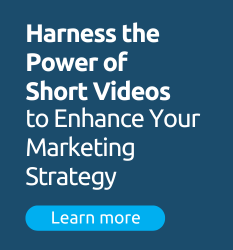Higher ed websites have complicated architectures designed to organize and optimize information about lots of different topics for lots of different audiences. The architecture of your site provides a natural structure that Google Analytics uses to organize and report on the traffic and behavior of the real people who visit your site.
But what if the default structure of your site doesn’t give you quite the right “dimensions” of analysis that you really need to see what’s happening with respect your particular digital marketing priorities.
For example, what if you wanted to …
- roll up, compare and drill down into the traffic on all the separate continuing education pages spread across every academic department of your large university site?
- compare and analyze blog page activity for all departments across your college website?
- provide summary tracking and analysis on “marketing” page traffic for each of your marketing department managers, cumulatively and individually, for each of their assigned departments across your institution?
Content Groups is a new tool in Google Analytics that allows you to easily do these kinds of things by arbitrarily grouping together related content, like the examples above, and then providing traffic data and reports on these custom defined groups of pages. This feature allows you to logically organize your content according to your own business rules and prioirites. Then, rather than seeing your traffic and behavior data based on page URL or screen name, it is viewed based on your specifically defined content groups.
Each content grouping contains multiple content groups. A content group contains multiple pieces of content. For example, in the Content Group organized as below, you would see the aggregate of all pageviews at the Faculty level, and then drill down to see each URL or page title activity within Departments.
Content Groupings are created in Admin/ Content Groupings. There is a maximum limit of five Content Groupings, but within Groupings, there is no limit to the number of Content Groups that can be created.
There are three ways to assign content to a Group.
1. Tracking Code (modify the tracking code on each web page)
2. Using Extraction (extract content based on URL or page title using regular expressions)
3. Using Rule Definitions (add code that ID’s the content group that the content belongs to)
About 24 hours after you create a Content Group, the data will appear in your GA reports. Content Groups are only applied from the moment you configure the functionality and are not applied to historical data. Here’s a short video from the Google Analytics Blog describing Content Grouping in a bit more detail.
Content Groups are a powerful means to customize your Google Analytics reporting to provide you with the data you need to better manage your higher ed business goals and priorities. At HEM, we are just beginning to work with our clients on Content Groups to help better refine their reporting and analysis of data for better marketing ROI. If you have implemented Groups on you higher ed site we would love to hear about your experience with this new feature. What content groups have you organized around?. How are you using this data in your organization?
For more details also see Google Support for their description of Content Grouping