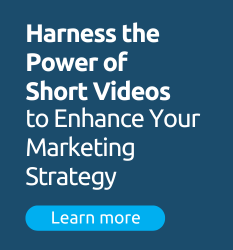Regardless of whether your school is new to CRM and marketing automation, or has been using these systems for ages, there are always new things to learn. That’s because marketing automation features and CRM capabilities evolve with the digital marketing landscape—which is changing constantly.
HEM’s custom-built CRM for education institutions is no exception. We’re constantly updating our system based on the latest trends and best practices to help make your school’s marketing strategy as effective as possible.
As a result, there may be features in your CRM that you’re not making the most of—or perhaps aren’t even familiar with! Read on to learn what these special features are and how you can use them for maximum recruitment success.

1. Create Dynamic Content Using Mautic CRM for Schools
If you’ve ever received an email that addresses you by name, or visited a web page that shows you products that perfectly align with your preferences, you’re likely looking at dynamic content.
This type of content—also referred to as ‘adaptive content’—changes based on user behavior or interests. Dynamic content is often used to personalize emails, as well as to provide a tailored website experience.
For schools, dynamic content allows you to customize your digital marketing campaigns based on factors such as what program a lead is interested in and what stage of the admissions process they’re at—without having to lift a finger.
With Mautic’s marketing automation for schools, creating dynamic content is easy. All you need to know is how to use the feature! Under Components in Mautic’s main navigation, you can upload custom content and use the filters to select which prospects you want to present it to:

Our Creating Dynamic Content for Enrollment Emails guide goes in-depth into how you can use adaptive content to optimize your email campaigns. Since personalized emails deliver 6x higher transaction rates, it’s surprising that 70% of brands are not creating personalized emails—but with Mautic’s dynamic feature, you can make sure your school is on the right side of that statistic.
One of the simplest ways to personalize your email campaigns is to address your prospects by name. You can easily do so in Mautic’s email builder using the “Customize Slot” field on the right hand side. Simply type the bracket “{“ and the name of the parameter you want to use. In this example, we want to address contacts by their first name, so we select “First Name” when it appears in the drop down menu:

Using a personalization token at the start of your emails can help improve click rates. But once you’ve encouraged more prospects to open your mails, don’t stop your email optimization efforts there. You can then use dynamic content to present targeted offers that will help move prospects through the admissions process more effectively.
For instance, you could use Mautic to create different CTAs based on your school’s programs. Prospects that haven’t indicated their program of choice will see a default CTA, whereas those who’ve specified the course they’re interested in will see a personalized CTA:

With dynamic content, you will no longer have to create multiple emails for different types of prospective students—Mautic can do that automatically.
2. Customize Your Higher Ed Calendar View in Mautic
Whether you want to manage productivity, keep organized, or improve efficiency among your admissions staff, Mautic’s calendar is an excellent resource.
When you visit the Calendar tab in Mautic’s main navigation, your events and tasks are automatically presented in ‘Week view’: this allows you to easily see activities in the near future.
However, it is easy to customize your calendar view if you want either a more focused look at upcoming tasks, or to see events over a larger time frame. To do so is as simple as toggling the calendar view by day, week, month using the buttons in the top right-hand corner.
‘Day’ view, for instance, is organized by half hour intervals, so your admissions team can view your schedule in detail at the start of each work day:
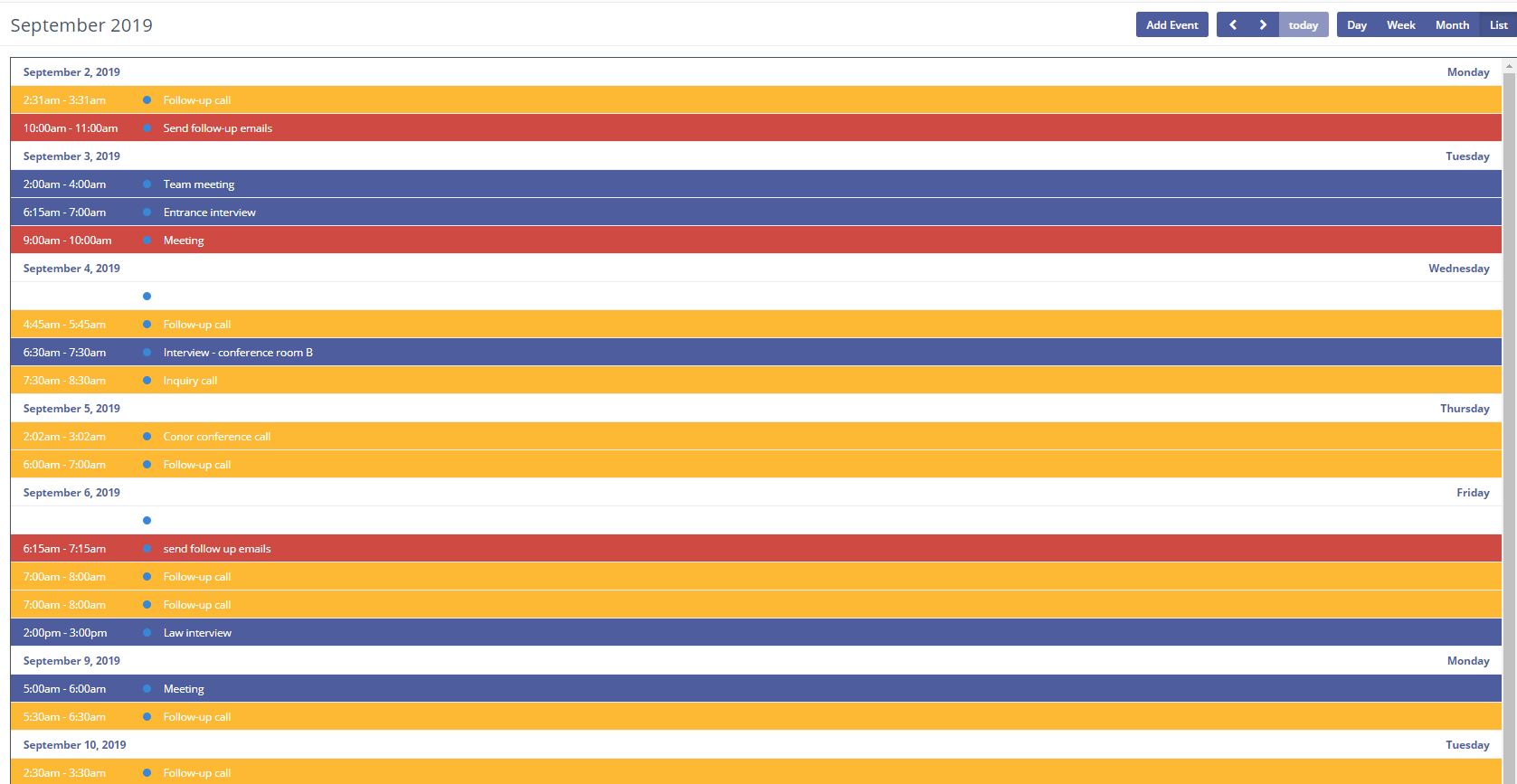
As you can guess, ‘Month’ view shows your activities over a given month. This feature can be especially useful when planning long-term projects. Since Mautic tasks are colour-coded by event type, it is easy to survey your upcoming to-do list:
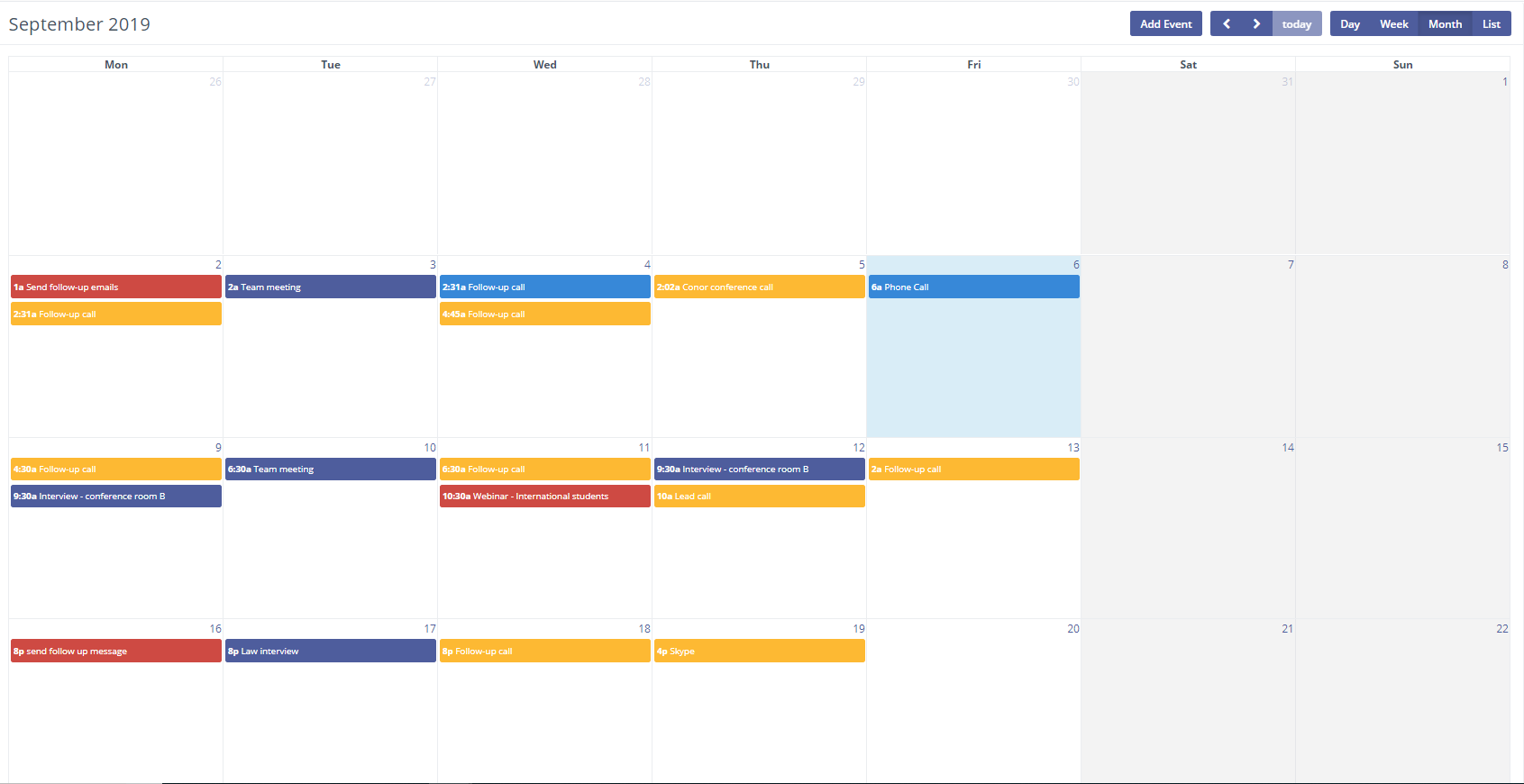
If you prefer to look at your upcoming activities in a list format, as opposed to on a calendar, select ‘list’ view using Mautic CRM and marketing automation for schools:
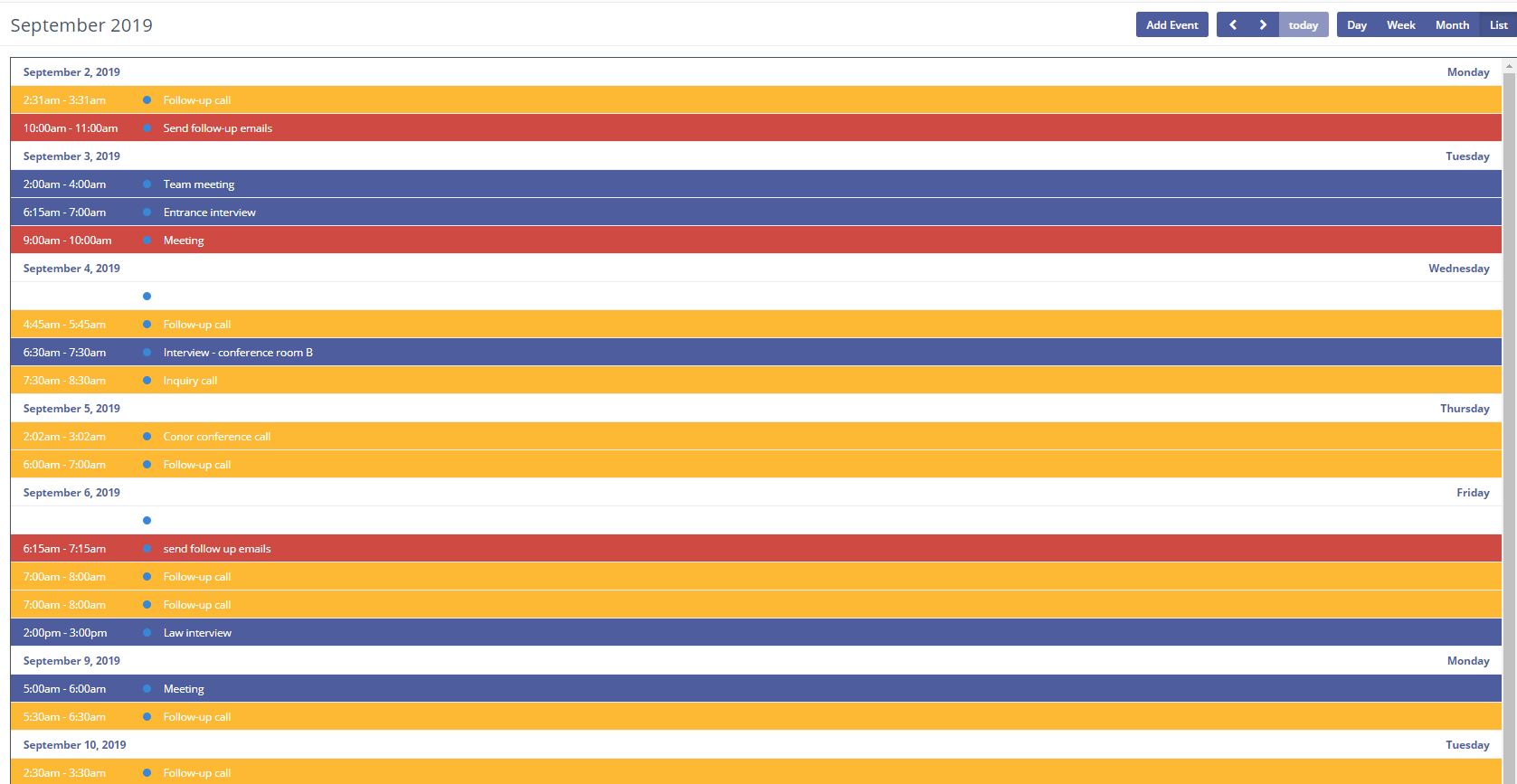
If you’re browsing either future or past events, and want to quickly return to the most recent ones, simply click ‘Today’ in the calendar view menu.
Although this feature is relatively simple—in contrast to dynamic content, for instance—it is a highly convenient one for admissions staff to know about.
3. Edit Higher Ed Dashboard Reports
A CRM dashboard is like the highlight reel of your digital marketing efforts: you can easily view key metrics over a specific time period. Mautic’s dashboard is automatically populated with popular and education-specific reports such as Contacts Created, Emails Sent/Opened, and Recent Activity.
Since these reports come with the system, some schools are unaware that there are many other reports available on Mautic, and you can edit and customize each one to your liking.
If you select the 3 vertical dots on the right-hand corner of each dashboard and click ‘edit’, you will be able to change the size and name of the report. Here, you can also view the report by a particular segment such as leads from a certain country, or prospects at a specific stage in the admissions process:
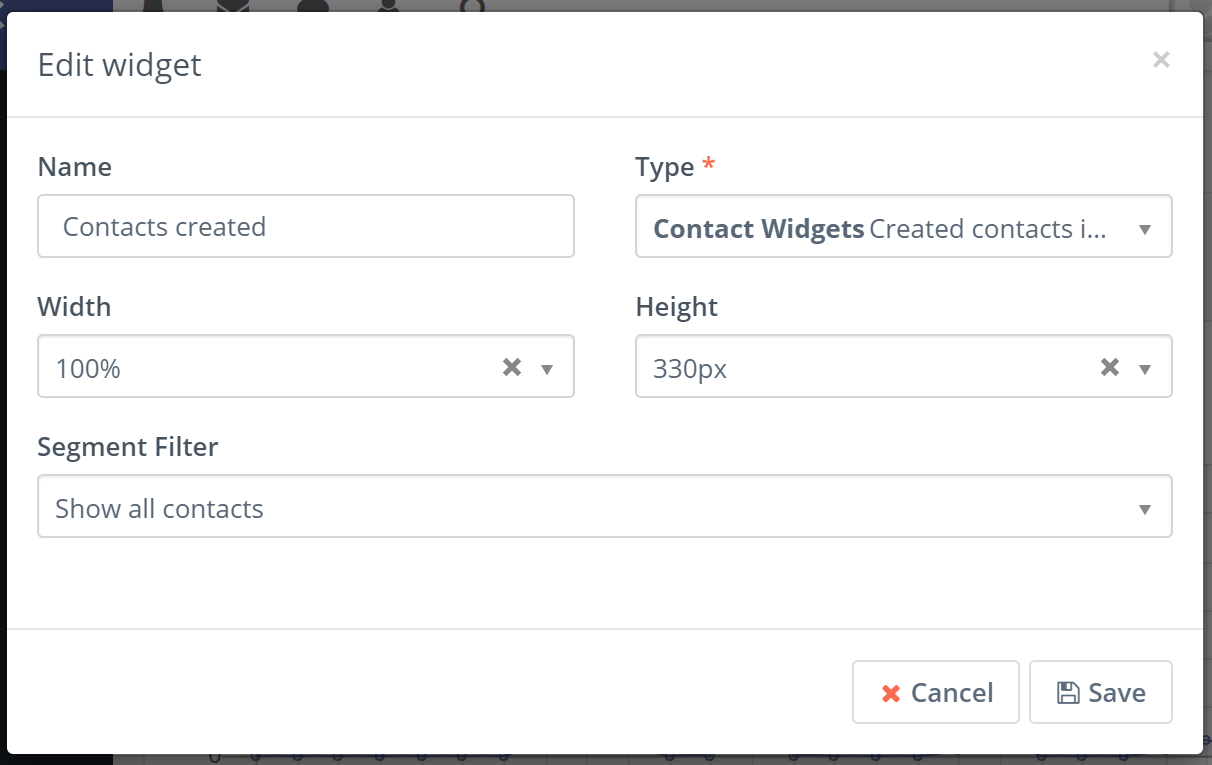
In the “Type” dropdown menu, you can toggle between the many different types of reports that Mautic offers, including:
- Popular Assets
- Events triggered in time
- Leads added in time
- Most read emails
- Form submissions in time
- Lifecycle
- Top contact owners
- Created landing pages
- Device granularity
- Stages in time
For more information on the different tracking options that Mautic offers, visit our Dashboard Report Types for Schools page in our Mautic CRM User Centre!
4. Create Assets Using Marketing Automation for Schools
Assets like PDFs, brochures, white papers and other documents can be extremely helpful for students looking for in-depth information about your school. Likely you’ll have these assets available on your website for visitors to find, but it can be highly beneficial for schools to send these assets to prospects directly.
In Mautic, you can spice up your email campaigns with assets, as well as send them to individual leads. The latter tactic is especially useful when a prospective student has questions that your assets have answers to. Not only does this save your admissions staff time—it also enriches the admissions process for your prospective students.
To add an asset to Mautic, navigate to the Components menu and click “Assets”. There, you can view all the assets in your Mautic database, as well as add new ones. Creating new assets in Mautic is as simple as dragging and dropping it into the asset builder:

From there, you can easily add assets to your campaigns using the “Attachments” field in Mautic’s email builder.

If you want to add an asset to a campaign that isn’t hosted on Mautic, you can use the “Download URL” to link your asset to text, whether that be on your school’s website or in an email:
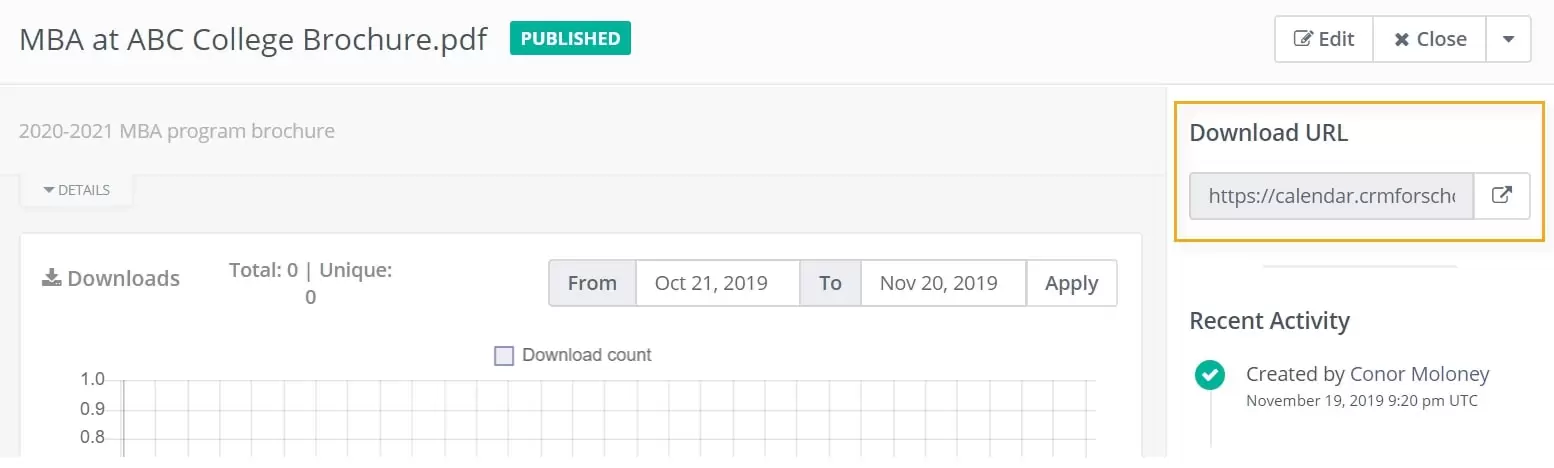
While it’s standard practice for CRMs to allow you to add assets to emails, the advantage that Mautic’s asset feature offers is the ability to monitor the performance of specific resources across campaigns.
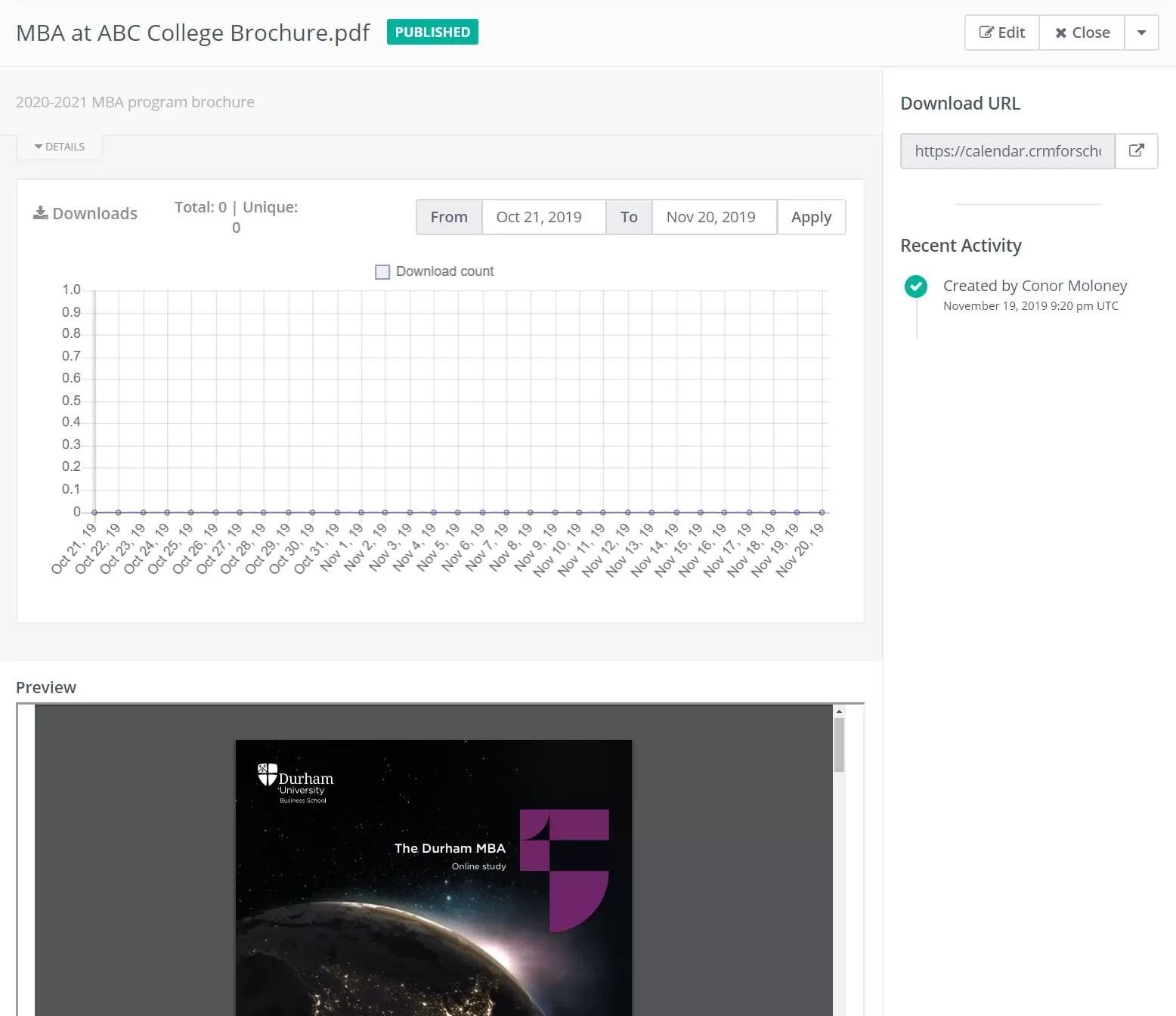
Since many are used to simply attaching documents like brochures and eBooks to their emails, they may be missing out on Mautic’s asset feature and thereby missing out on measuring the effectiveness of key resources.
For more information about assets and how your school can use them, check out our Creating Assets for School Recruitment guide.
5. Update Student Contacts Using Inline Editing
While every admissions team has different goals and priorities, there’s one factor that practically everyone is trying to improve: efficiency. Keeping track of hundreds, and potentially thousands, of leads—as well as regularly contacting them—can be time-consuming, to say the least.
This is especially true when you’re constantly gathering more data on your leads and getting to know them on a personal level. The more information you have about a contact, whether it be personal information or insight into their academic interests, the more personalized your campaigns will be.
However, manually updating contact profiles with this info can be a pain—but Mautic’s inline editing feature aims to make this process as easy as possible. Many CRM systems require you to update your contacts by going to an editing interface, making the change, and re-saving the contact.
With Mautic, however, you can edit student contacts with a single click. Simply click on the field you want to change and you will be able to edit the text directly:
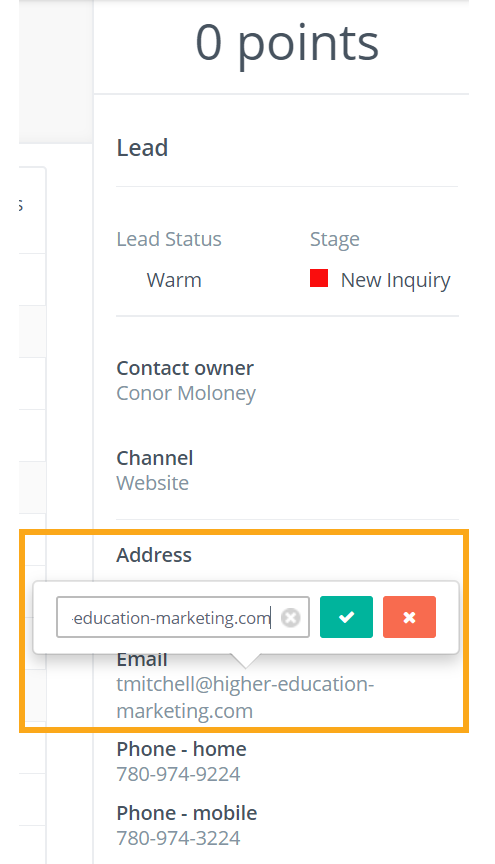
To save your changes, all you need to do is click the green button.
The quick edit feature works on the lead profile on the right-hand side of each contact in Mautic as well as the various windows on the left-hand side. The only section that does not support the quick edit feature is the contact history menu at the bottom of your screen. That’s because tasks and notes are slightly more robust than the simple fields found in the rest of the profile.
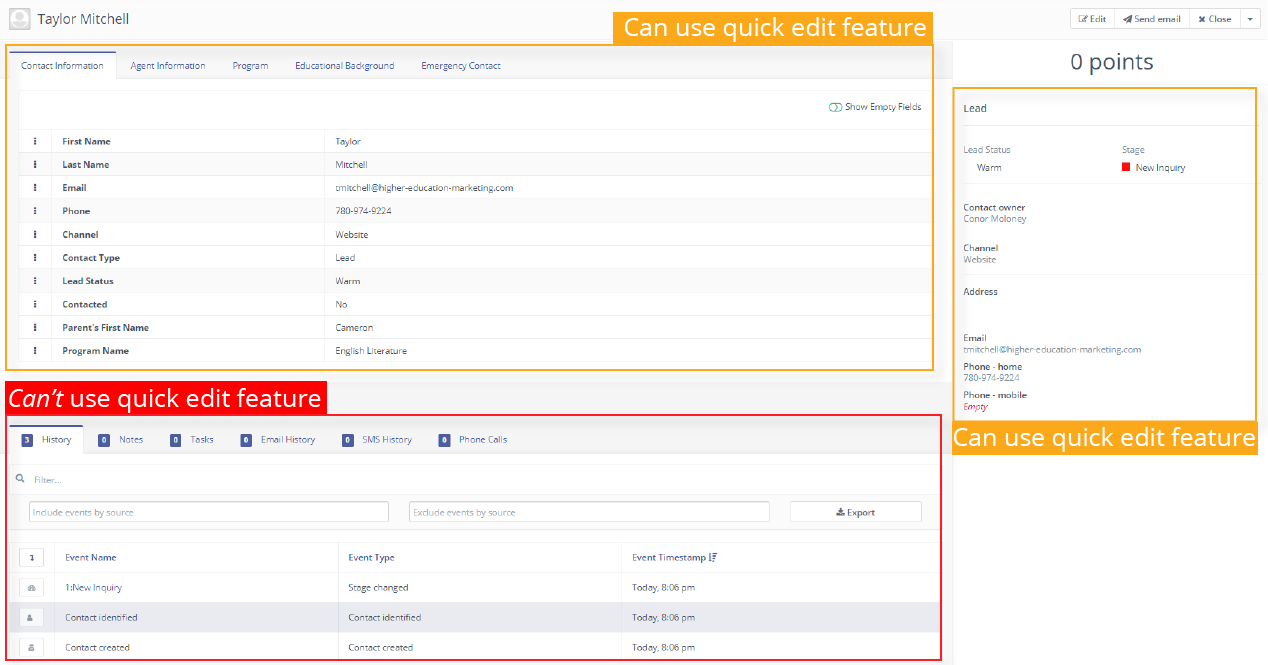
Of course, you can still use the traditional contact editing method by clicking the “Edit” button on the top right-hand corner of each contact’s profile. But the inline editing feature is great for when you’re in a pinch and want to quickly want to update a few fields.
6. Log Calls in Mautic CRM and Marketing Automation for Schools
Whether you work on an admissions team yourself, or know people that do, you’ll know that a significant portion of their day is spent on the phone. From following-up with prospects to answering questions from current students to connecting with alumni, the phone is a precious recruitment tool—so it’s important to make sure you’re using it as efficiently as possible.
With Mautic’s call logging feature, say goodbye to jotting down info on scrap paper or post-it notes and say hello to a much more organized method of note-taking.
Admissions staff can easily log call information in a contact’s profile and access it at any time. These notes can be as detailed as you’d like, with the fields to add info such as the call status and direction, or as simple as you’d like, with only the call start and end time required for each call log:
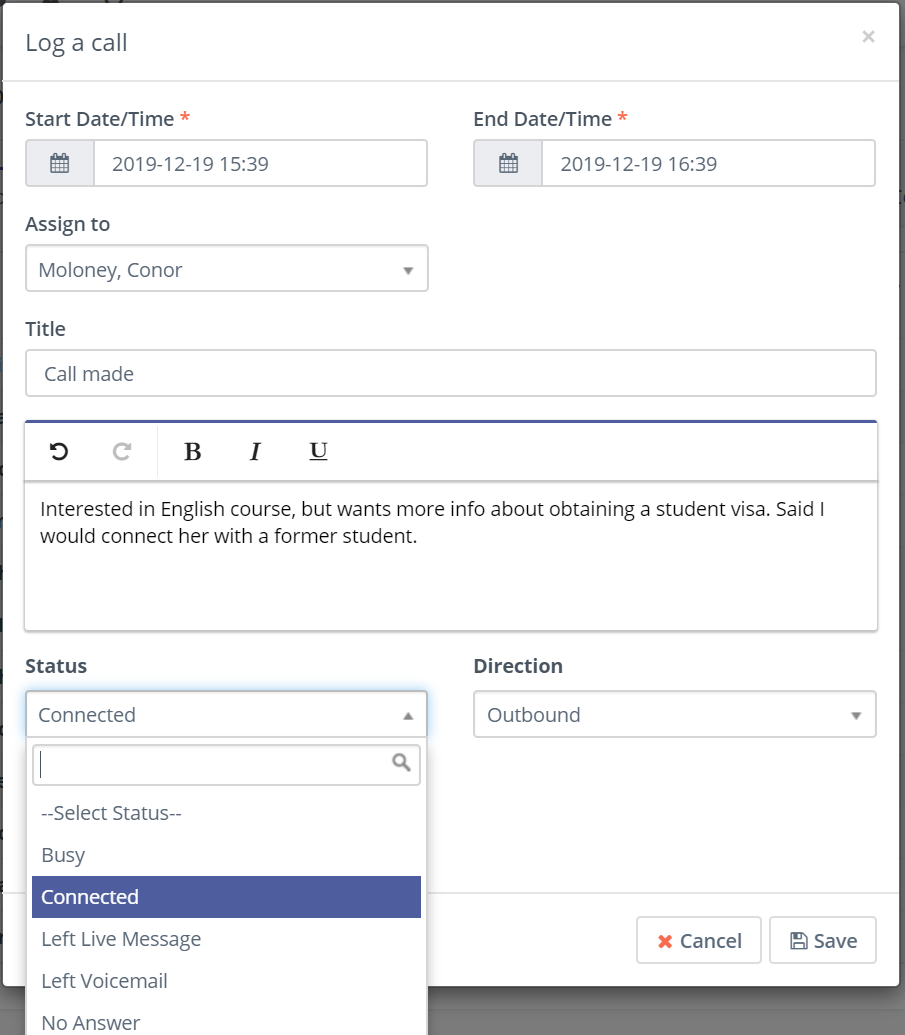
There is also the opportunity to assign a call to a particular user. This can be especially helpful if multiple admissions staff are contacting the same lead, and want to ensure they aren’t getting their wires crossed.
You can also access these notes at any time in the Call tab in a contact’s profile. This section also includes a contact’s call history with your school, which is created automatically when you make calls through Mautic:
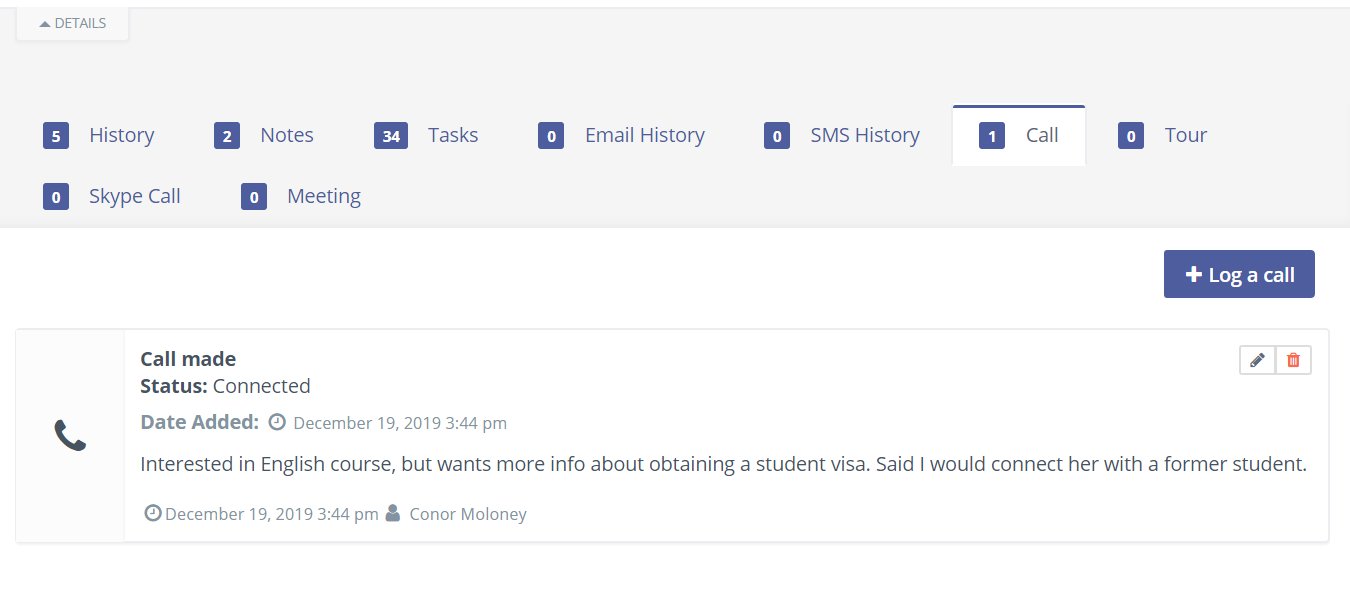
Since not all admissions staff use Mautic’s direct call feature, the call logging option is helpful as you can record data no matter what device you use to contact a prospect.
7. Enabling Live Mode in Mautic
Do you want to see contacts as they enter your CRM? You can do so by enabling ‘Live mode’ in Mautic.
By default, Mautic’s contact database is set to ‘Static mode’. This means that you won’t see new contacts as they’re added unless you refresh your page or navigate away from it and return.
When you click the thunderbolt in the top right-hand corner, however, you can turn on Mautic’s Live Mode feature. This allows leads to automatically appear in real time as they enter your database:
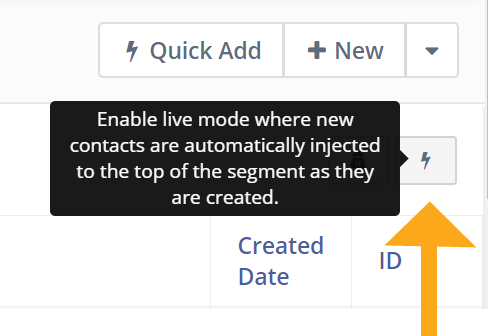
If you want to toggle back to static mode, simply press the thunderbolt button again.
Live mode works wonders for manual follow-up as you can reach out to prospective students the very moment they enter your contact database. The quicker you can call or email your prospects, the better chance you have of actually reaching them. Today’s prospects have increasingly short attention spans so if they don’t have their questions answered quickly, there’s a good chance they’ll lose interest—or even forget they made the inquiry in the first place.
However, static mode can be helpful if, let’s say, you want to manually follow-up with contacts one batch at a time.
With so many different follow-up options and recruitment tactics, it’s important to make sure your CRM has a wide variety of features that your school can use to target prospective students from every angle. With HEM’s Mautic CRM for schools, you can build robust campaigns and ensure optimal organization through the platform’s various features. And since we are always updating our system, you can rest assured that your school has the tools to keep up with the latest digital marketing trends.