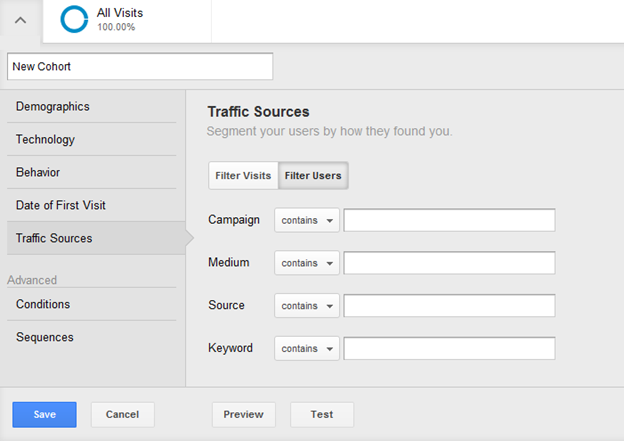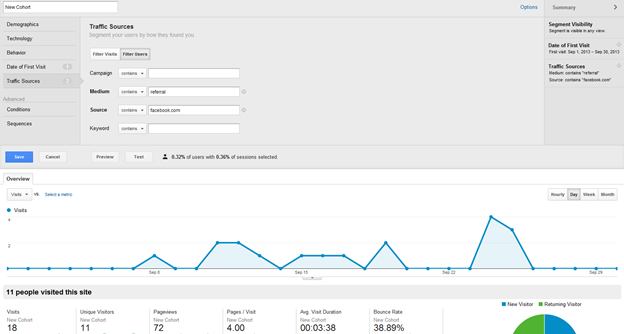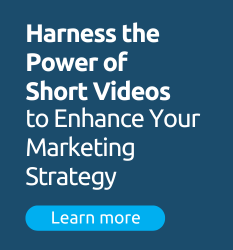Cohort analysis, sometimes referred to as longitudinal analysis, focuses on the behavior of cohort groups (a group of people who share similar characteristics or behavior) within a predefined timespan. For a web intelligence team, cohort analysis usually involves clustering web audiences/visitors by the time period (i.e. week, month or year) in which they first interact with your web ecosystem. The key benefit of cohort analysis comes from allowing analysts to compare and analyze the retention and engagement of different user groups (e.g. prospective students, alumni, current students and staff members etc.) to make sure that changes made during each period have a positive impact.
For example, if your school considers webpage views as a core engagement metric when looking over analytical data for the last couple of months, you might find that the “Month 2” cohort has consistently remained more engaged and viewed more pages per visit than other monthly cohorts. Looking at cohort retention in the same manner, you can say that the “Month 2” cohort remained intently loyal to your school’s website.
In the recent update, Google introduced new segmentation features for Google Analytics that make it easier to isolate and analyze subsets of visitors or app users (or cohort groups). Previously, Google Analytics was not supporting cohort analysis as a standard feature, since segments were always based on individual visits.
Note: There is a 90 day limit to the user segment and in the cohort analysis, which I am sure will change with time. Keep an eye on the Google Analytics help site for the latest information.
Creating Cohorts in Google Analysis:
To create a new cohort, Click the + New Custom Segment button. Next, you will be able to name your cohort and choose form the five different types of segments.
Demographics: Filter your visitors by demographics information, i.e. age, gender, language, location, etc.
Technology: Filter your visitors by their browser, screen resolution, browser version, operating systems, etc.
Behavior: Segment your visitors by how often they visit and interact with your school’s website, i.e. number of visits, days since last visit, transactions and visit duration.
Date of first visit: Segment your visitors by when they first interacted with your school’s website.
Traffic Source: Filter your visitors by how they discovered your website using medium, campaign, source and keywords.
If you want to add filters, click on the condition option under Advanced. This will allow you to add up to 20 filters. You can even make it sequential via the Sequences tab.
Once you have created your first cohort, you can preview the results and test it to make sure it works properly.
To demonstrate, let’s create a cohort of the visitors who first visited your school’s website between September 1st and September 30th through Facebook (referral medium).
Step 1: Click on the “Date of First Visit” tab and enter the applicable date range, i.e. Sep 1, 2013 to Sep 30, 2013.
Step2: Enter “referral” under Medium and “facebook” under Source, then preview the results.
Cohort analysis is less prone to selection bias compared to case-control analysis. Two criteria must be fulfilled when conducting any type of cohort analysis:
- Analysis must take place over a meaningful period of time.
- All the members of the cohort should be analyzed over the predefined period of time.
Cohort analysis is considered a highly effective form of observational analysis (substitutes for true experimental analysis). It can help your team to identify moments when engagement on your school’s websites decline and facilitates decision making processes to eradicate bottlenecks that may have resulted in these drops. In the recent update, Google really changes the way people perform cohort analysis using Google Analytics.
Have you already started performing cohort (or segment) analysis in Google Analytics and have an example you can share with others? Chime in!