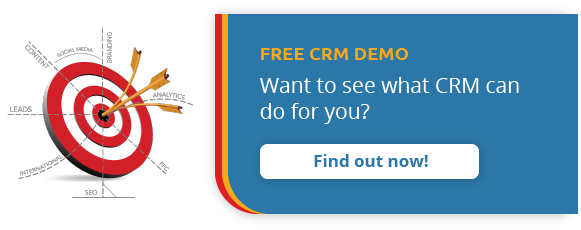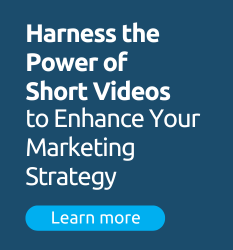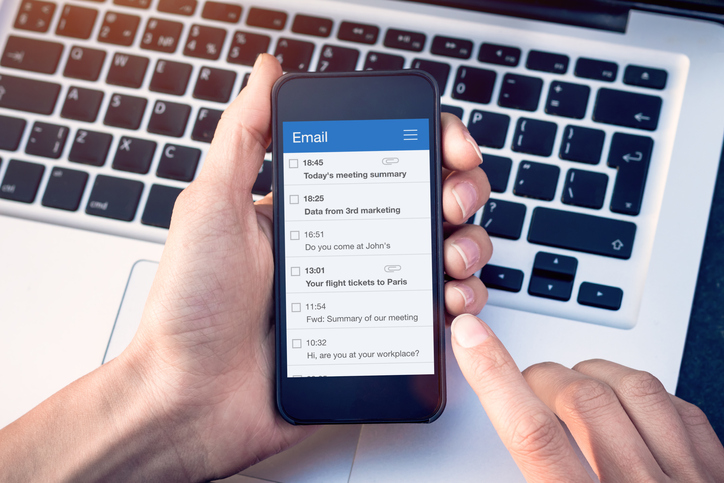
If you open your inbox right now, likely you’ll see emails directed to you by name, recommending products that you probably will like, and perhaps even reminding you to check out the items currently in your cart.
Open them, and you’ll probably be greeted with modern designs, including engaging—and perhaps even dynamic—elements.
Imagine if your school’s emails could do that?
While many online retailers and other businesses have harnessed the power of email automation and dynamic content, many schools are falling short. Of course, email campaigns of this type do take time and resources, and many schools are balancing a myriad of admissions activities.
With CRM and marketing automation systems like HEM’s Mautic platform, however, you don’t need to hire an email expert or train your staff in complex programming languages. Our system makes it easy to create cutting-edge, personalized emails on the same platform you coordinate all your other admissions activities, such as following up with leads and organizing your calendar.
If your school’s email strategy needs upgrading, read on to learn how Mautic can help.
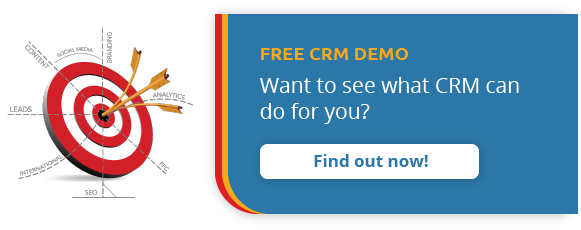
Creating an Email List Using a CRM for Schools
The first step to creating any successful email strategy involves building your email list. While a CRM can’t go and find you prospective students, it can make it easier to gather their information.
Granted, email marketing can actually generate a surprisingly significant amount of new leads through referrals, but it’s primarily used as a tool to engage and convert your existing contacts.
To obtain your prospects’ contact information, you can use Mautic to create and integrate forms on your school’s website, landing pages, social media, etc. Then, every time someone submits their info, a profile will be automatically created for them in your CRM.
You may be wondering: “what happens if someone fills out a form, but they’ve already connected with our school in some way?”. If you use Mautic, the system will detect that they’re a repeat contact, and instead of creating a brand new profile, their preexisting records will be updated to include the new information they’ve submitted. That’s the beauty of consolidating all your admissions activity on a CRM for schools.
Example: A sample contact profile in Mautic. The various fields match up with the fields in your forms, so all the information you gather is automatically stored in the right place, and updated accordingly.
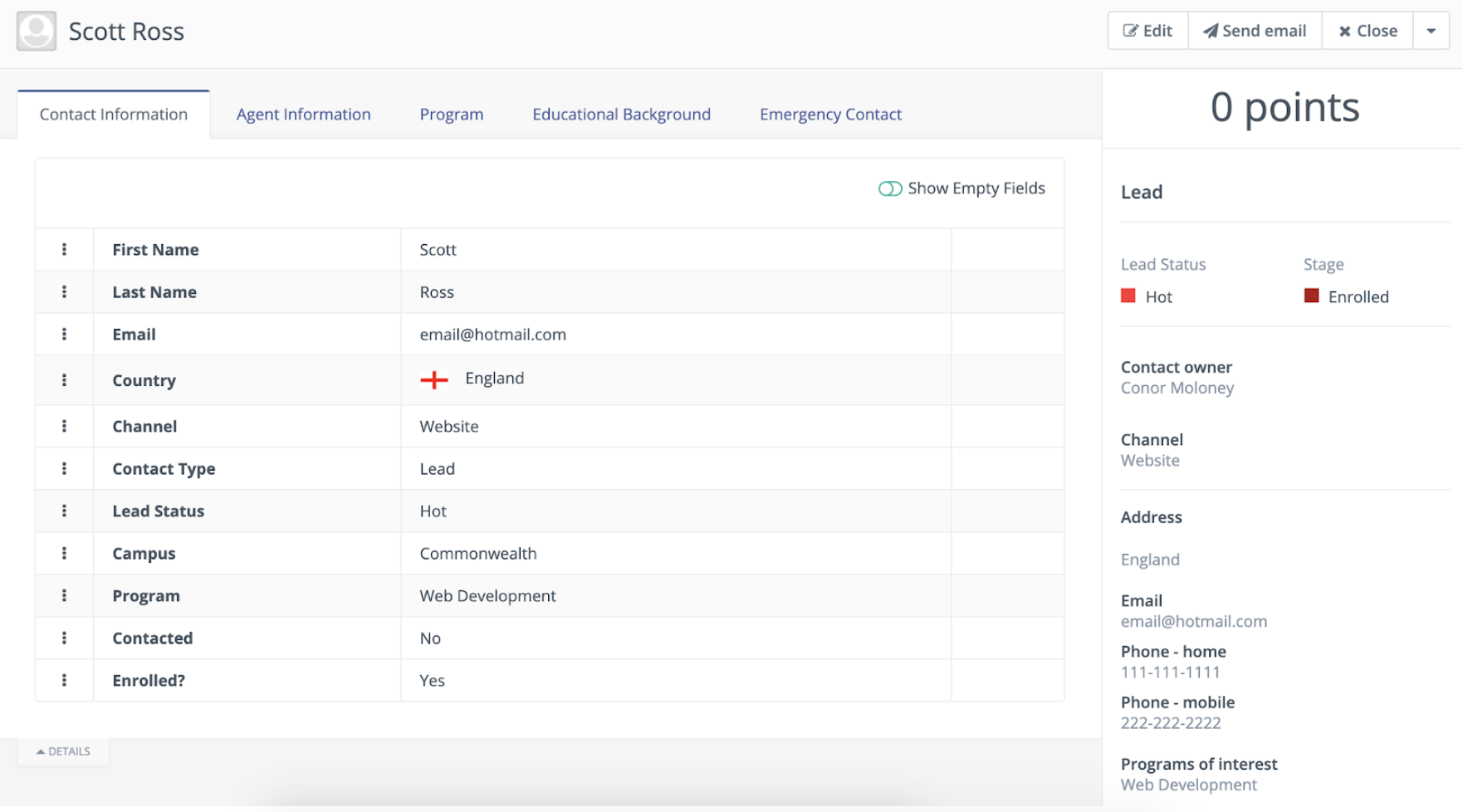
Your Mautic CRM does the heavy lifting for your school when it comes to creating custom campaigns. By gathering form submissions, organizing the data, and giving you the tools to segment prospects, you can send the right message to the right prospects to better mature leads through the pipeline.
How to Segment Leads Using Marketing Automation for Schools
Without a CRM, you’re stuck having to manually group contacts together by copying and pasting data from Excel spreadsheets in order to send emails to certain prospective students.
However, if you’re using HEM’s Mautic CRM, you can identify new leads, prospects interested in certain programs, and current students with the click of a button. There are endless options for how you can group together prospects, both specific and broad, which means there are infinite options for email campaigns as well.
A CRM allows you to segment leads by parameters such as contact type (such as lead, student, alumni, and parent), personal info (where they’re from, what program interested in, etc.), as well as their interactions with your school, like brochures downloaded or emails opened. This allows you to target any type of prospect, as well as those with different levels of engagement with your school.
Example: Segments in Mautic, with the different parameters indicated.
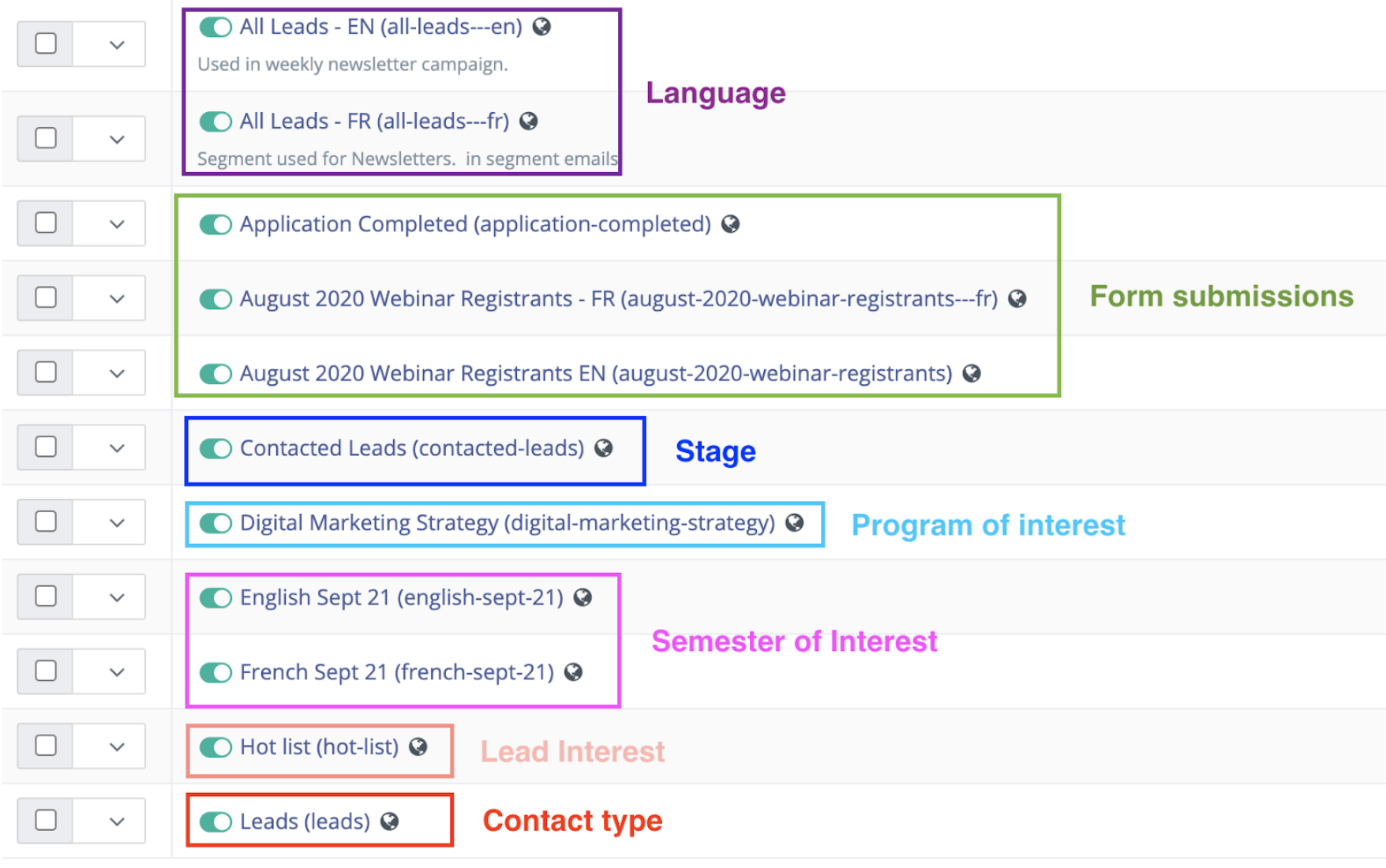
These lists don’t have to be built around a single parameter, such as what language a prospect speaks or what country they’re from. Schools can also build more detailed segments with multiple parameters, as well as segments that exclude certain groups of prospective students. Although these segments sound complex, creating them is luckily not as difficult as it sounds if you’re using Mautic.
Example: A segment that identifies those who’ve registered for a webinar and speak French.
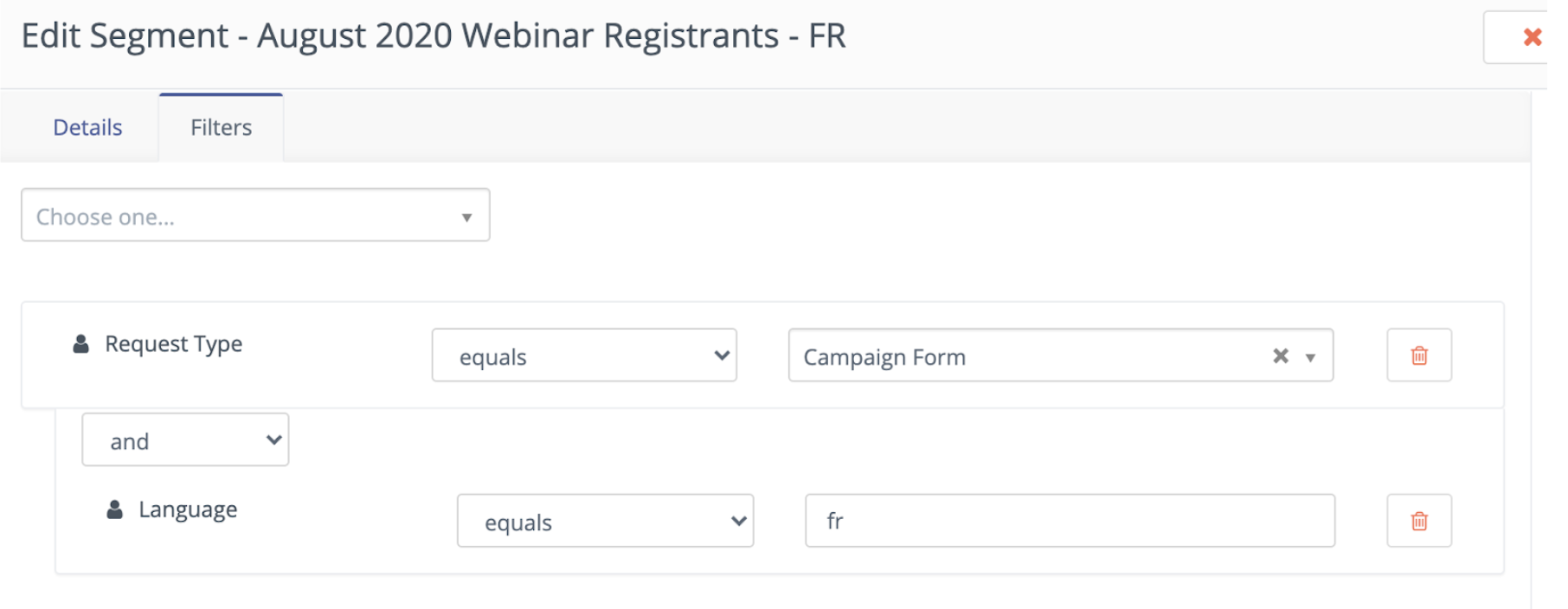
You could either make these segments static, meaning that you collect all the leads that meet certain criteria at a given time, or active, which means that incoming leads who meet the criteria are automatically added to the list.
These segments—whether static or active, specific or broad—will serve as the basis of your email campaigns. Organizing your leads will not only allow you to send custom messages to certain prospects—the process of creating these segments will also shed light on what kinds of data and contacts you have to work with. If only a handful of new leads have indicated which program they’re interested in, for instance, then program-specific emails will probably not be the best use of your time. But if you find that the majority of your leads are from a few select regions, you may want to consider creating location-specific mails.
Creating Emails in Mautic CRM for Schools
When your school has integrated its forms and created its segments, you’ll have a foundation upon which you can create and customize successful email campaigns using CRM and marketing automation for schools.
When you’re ready to build email campaigns in Mautic, navigate to the Channels section and select ‘Email.’ When you go to create a new mail, you’ll be greeted with two options: a template email, and a segment email.
In Mautic, a template email is one that is automatically triggered by form submissions, custom campaigns, point triggers, etc. Keep in mind that these emails can be edited but they cannot be sent to a specific contact segment. As a result, many schools use template emails for autoresponders (whether that be from a form submission or webinar registration) as well as email workflows that are triggered by certain criteria such as lead score.
Example: The first email in a general admissions workflow, which is triggered after a prospect requests information about the school.
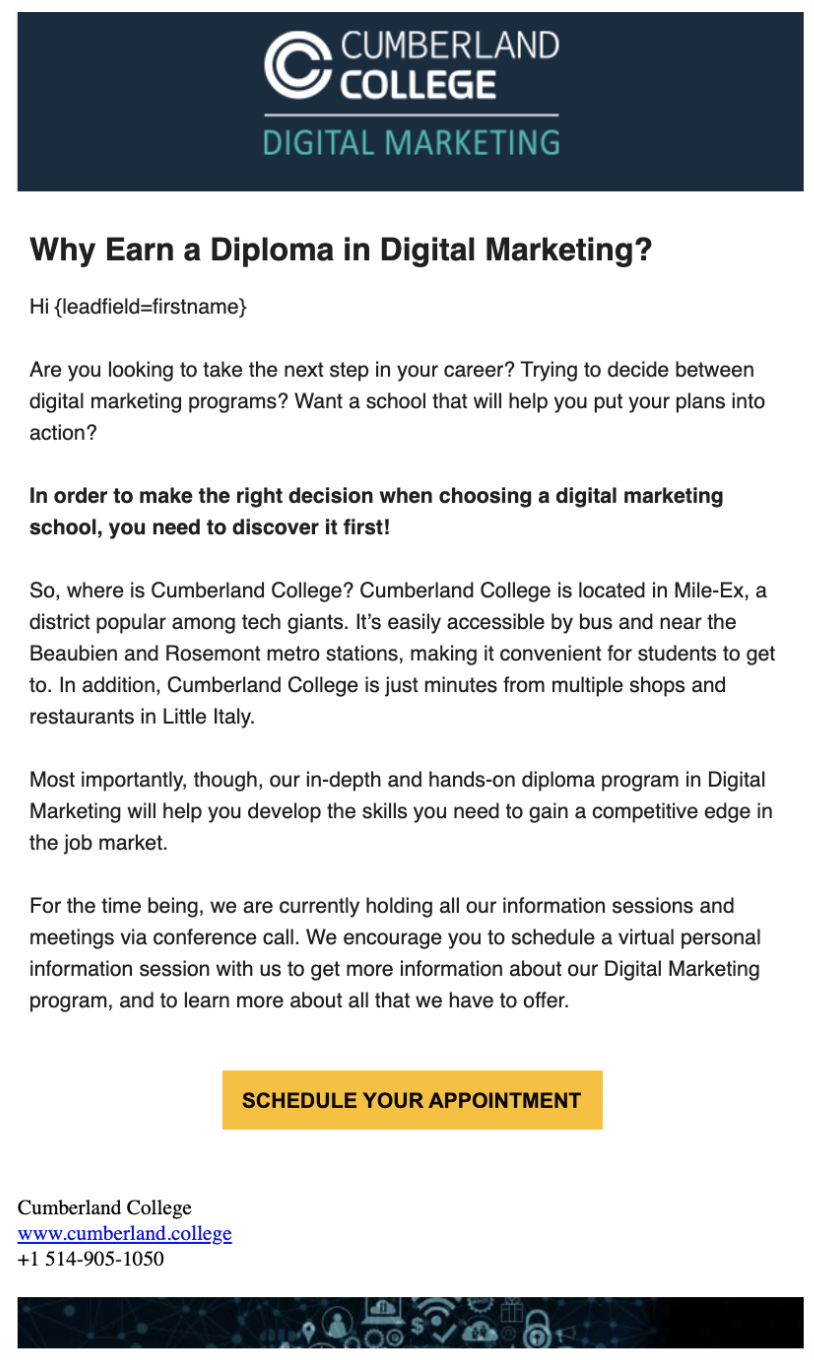
A segment email, in contrast, is sent to select contact segments. This type of email is useful for sending one-off emails to certain prospects like new inquiries or current students. You also have the option to automatically send these emails to prospects when they meet the associated segment criteria.
If you’re confused, consider this example: say you want to create an email that walks leads through the application process. Likely you’ll only want this email to go out to those that are highly interested in your school—or, in other words, they’re at the latter stage of the enrolment process. As such, you may want to create a segment email and send it out to “hot leads” (or whatever term your school uses for those who’ve amassed a high lead score). Then, when other prospects reach this stage, they’ll receive the email automatically.
Example: Sample segment email for hot leads.

Segment emails are also perfect for newsletter campaigns, as well as timely communications, such as emails regarding COVID-19 or other emails you’re only planning to send once.
Example: A portion of a Cumberland College newsletter, created in Mautic. You can easily customize each of these ‘story’ blocks with new content.

How to Customize Mautic Emails
When you purchase Mautic CRM software, HEM will work with your school to create custom templates you can use for your email marketing campaigns. In most cases, schools will have a general email template (which is used for the majority of their email efforts) as well as a newsletter template, which tends to be structured in individual story blocks. You may also request to have templates created in different languages.
Example: Various email templates in Mautic. As you can see, there are branded ones, as well as generic templates that come with Mautic.

Now, don’t confuse “email templates” with “template emails.” These templates can be used for both template and segment emails. Template, here, simply refers to the ability to customize a stylized email.
And this ability to customize an email template in Mautic is easy once you get the hang of it. In each individual email, there is the ability to set general details such as the subject line and who the email is coming from. In the case of segment emails you’ll also be able to select your particular email segment:

If you click ‘Builder’ on this same page, you’ll be able to edit the content of the email. The left hand size of the builder is an email preview, and the right-hand is all the different field options:

To edit a pre-existing element, click on it and then use the “customize slot” button to make your desired changes.
If you want to add additional elements, like a photo or video, simply click and drag the element into the email builder:
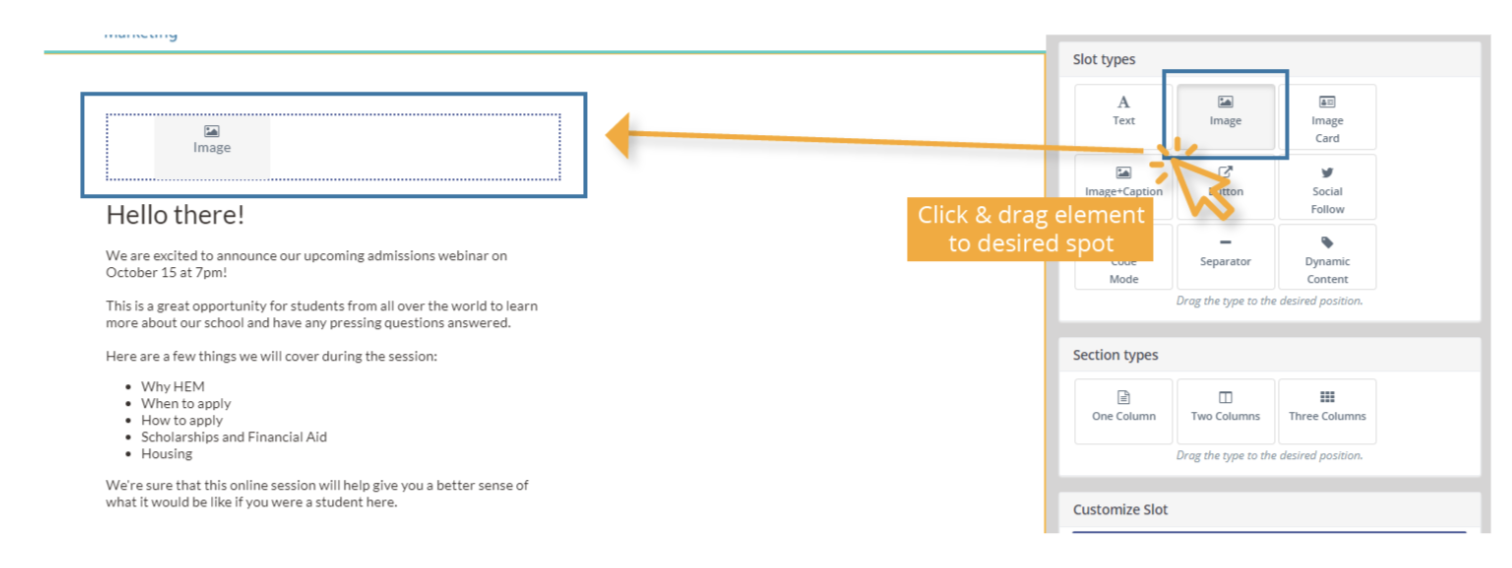
You can then use the ‘customize slot’ field to adjust it to your liking:

There are endless options for customization in Mautic CRM. It may take your school a while to test out all the different slot types, as well as get the hang of customizing them, but HEM is there to help your school along the way. We also have a Mautic User Centre on our website that provides guides and videos to help you navigate your system with ease.
Building Email Workflows Using CRM and Marketing Automation for Schools
If you want certain emails to be part of a larger workflow, you can easily do so in Mautic using the Campaigns tool. This feature allows you to build lead nurturing campaigns that strategically send emails out to certain leads at specific times.
Example: A sample email workflow in Mautic, which sends a series of welcome emails to incoming French leads which cover a number of different admissions areas.

The first step of creating an email campaign in Mautic is to determine what parameters trigger it. For instance, this could be when a prospect is entered into a certain segment or fills out a particular form. This is called the ‘Contact Source’ in Mautic.
Example: The ‘Contact Source’ dropdown menu in Mautic. Schools can choose between different forms and segments to trigger the campaign.
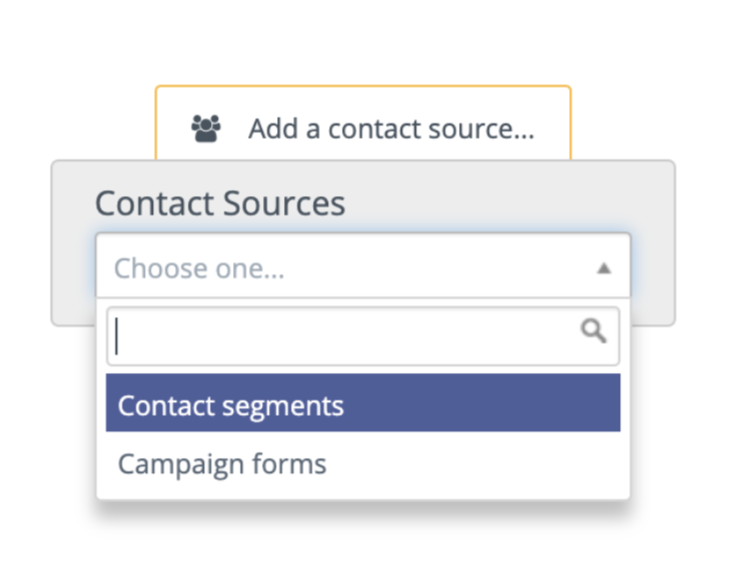
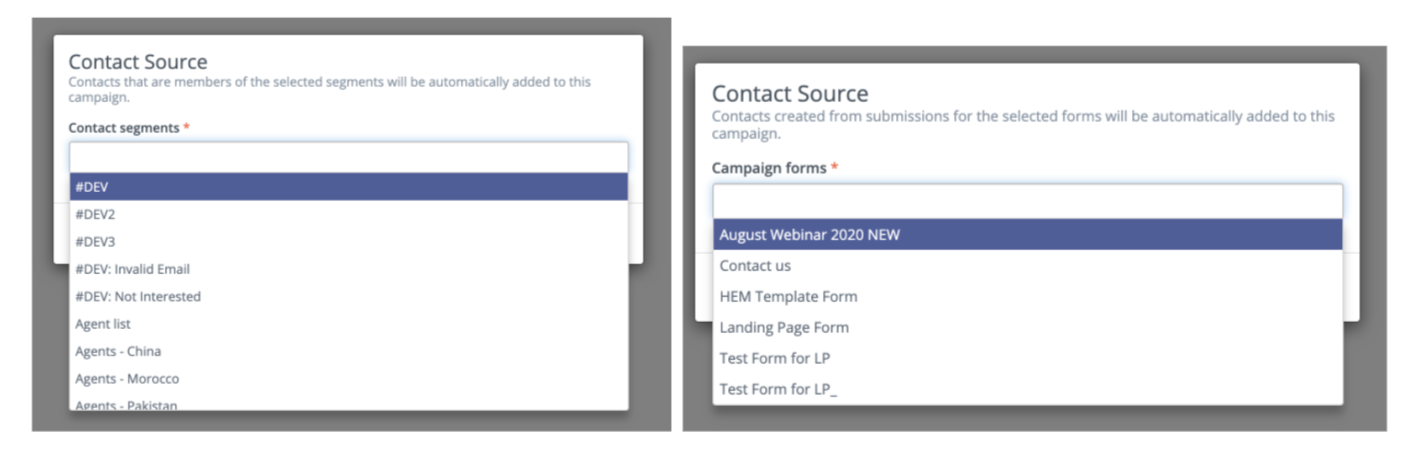
Next, you can determine what will happen when this parameter is triggered. This could either be a decision, action, or condition:

‘Decision’ and ‘Condition’ are great options if you want to refine who receives your email beyond the segment they’re in or the form they submit. These options allow you to target only the most interested leads. You could, for instance, target those within a certain segment that have high email open rates or have attended one of your school’s events using the “Decision” criteria. The “Condition” option allows you to target not only those that completed a certain form, but put a particular answer on a certain form.
The “Action” option is fairly straightforward in the case of email marketing, as one of the first options is “send email”. Once you click it, you can select which email you want to send, as well as when you want it to be automatically sent out.
Example: Setting email campaign details in Mautic.

The great thing about these workflows is that once you create them, you don’t have to worry about anything. You can also update the workflows—both in terms of email content and workflow parameters—at any time.
Adding Dynamic Elements to your School’s Email Campaigns
Not only can you create custom emails for particular segments, you can also add a personalized touch through dynamic content.
The simplest way to add a human element to your messages is by including personalization tokens. These are pieces of content that adapt based on a lead’s information. If you’ve ever received a mass email that addresses you by name, it’s likely been created using marketing automation.
To add a personalization token in Mautic, type the “{“ bracket in the ‘customize slot’ section of a text box. Then select ‘first name’ from the dropdown menu that will appear. This will automatically address your prospects by name in the email.
Mautic users sometimes also use personalization tokens to customize the email signature. In some cases, schools want the email to come from the lead’s contact owner—that way, if they reply to the mail, they’ll be corresponding with the right person.
Example: Adding a first name personalization token to an email in Mautic.
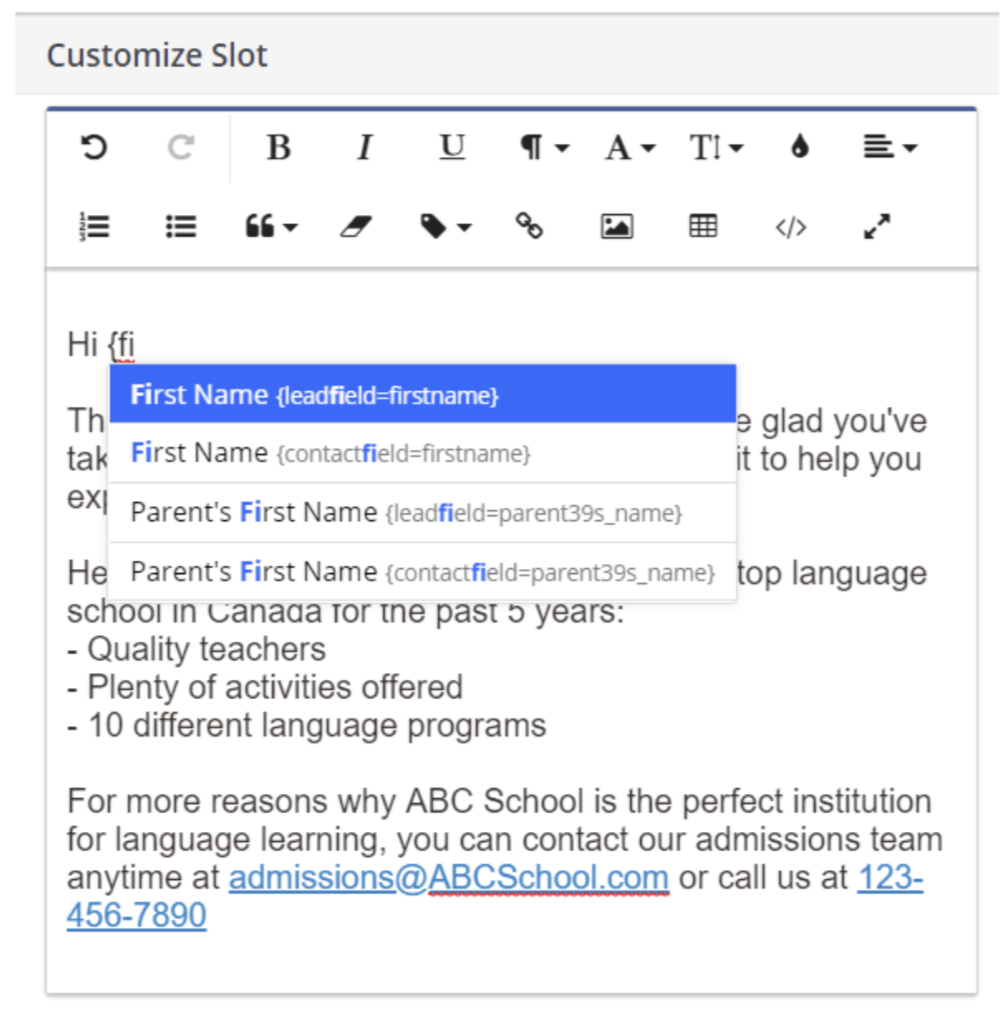
In Mautic, schools can also go a step further and add not only personalized text, but other custom elements like CTAs and assets. The dynamic content slot allows you to create default content (which is what everyone will see) as well as customized elements for those who meet certain parameters, such as being interested in a certain program.
Example: Dynamic CTAs that correspond to different language courses.
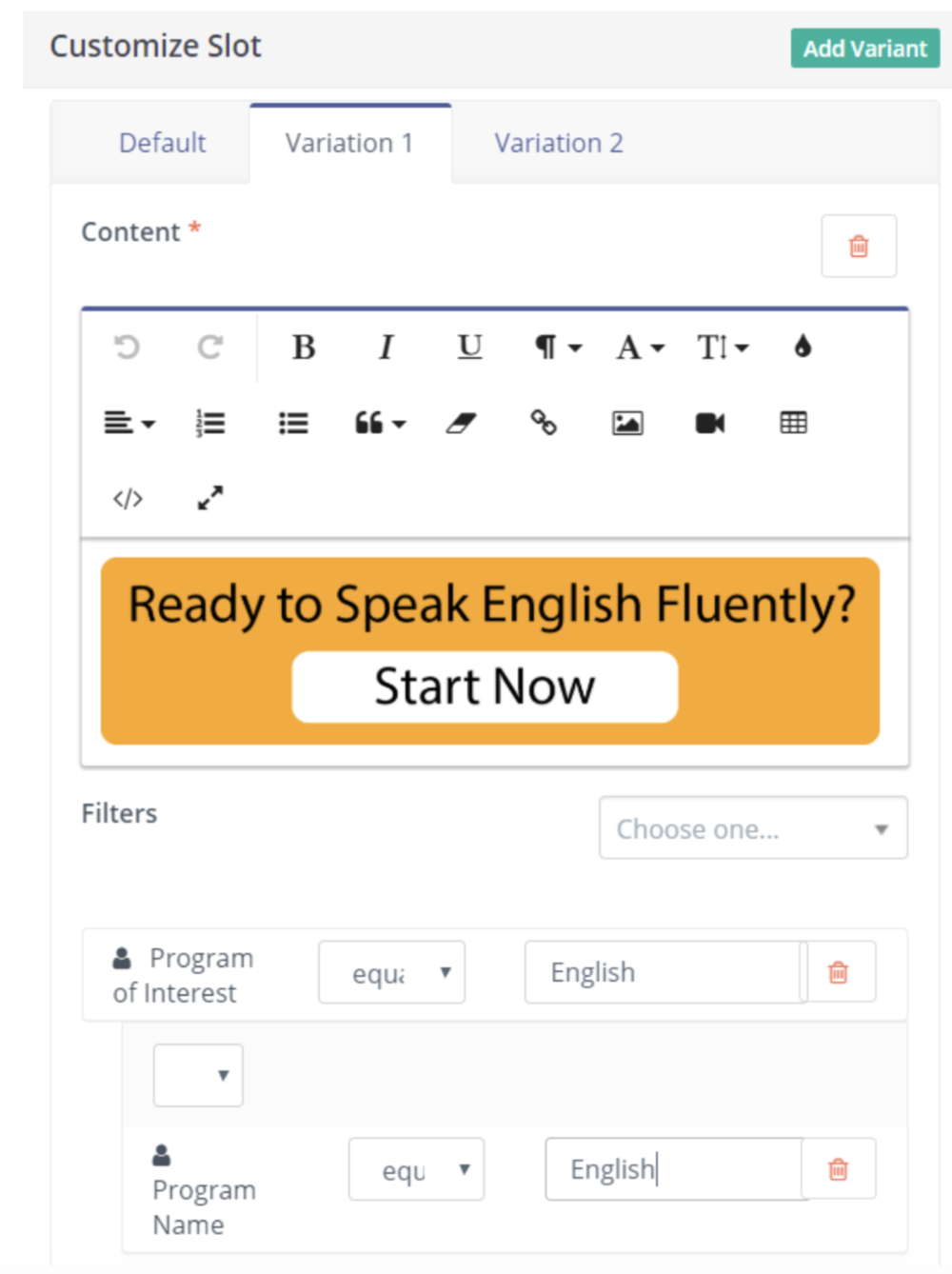
Schools could also include different assets in their emails (such as brochures or blogs) that correspond to different topics certain prospects are likely interested in.
Measuring Your Email Performance Using Marketing Automation for Schools
Email marketing is all about trial and error. Schools should be testing out what kind of messages, CTAs, and even subject lines resonate with your prospective students—as well aso how you can improve these elements over time.
While email marketing metrics won’t tell you what, exactly, your subject should be, the insights they provide will help you figure out what works and what doesn’t.
If you click on an individual email in Mautic, you can access a wealth of information.
Example: Email statistics in Mautic. On the left-hand side you’ll find a chart that measures sent emails, opened emails, failed emails, and more. Next to it you can see which devices your prospects accessed the email on. On the bottom, you can view the click metrics as well as which prospects received the email. The right-hand side allows you to see the email and view updates. While these are not stats per se, they’re helpful for keeping track of email progress, especially if multiple people are working on emails in your CRM.
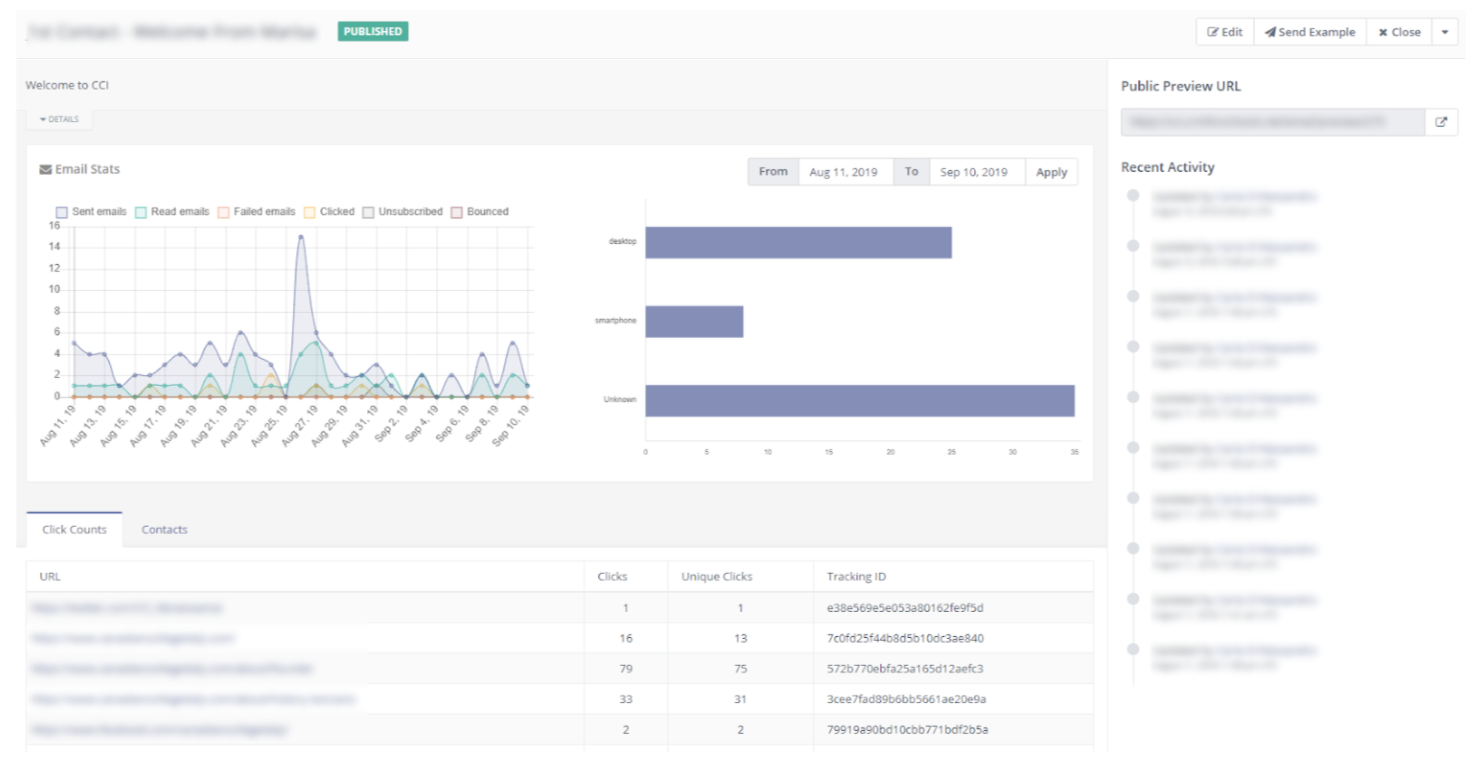
You can also access data on your campaigns, which can prove especially useful if you want to gauge the success of your email workflows.
Example: Campaign statistics are set up similar to the email performance dashboard, but this section collects data from multiple emails, as well as shows a visual depiction of your campaign.
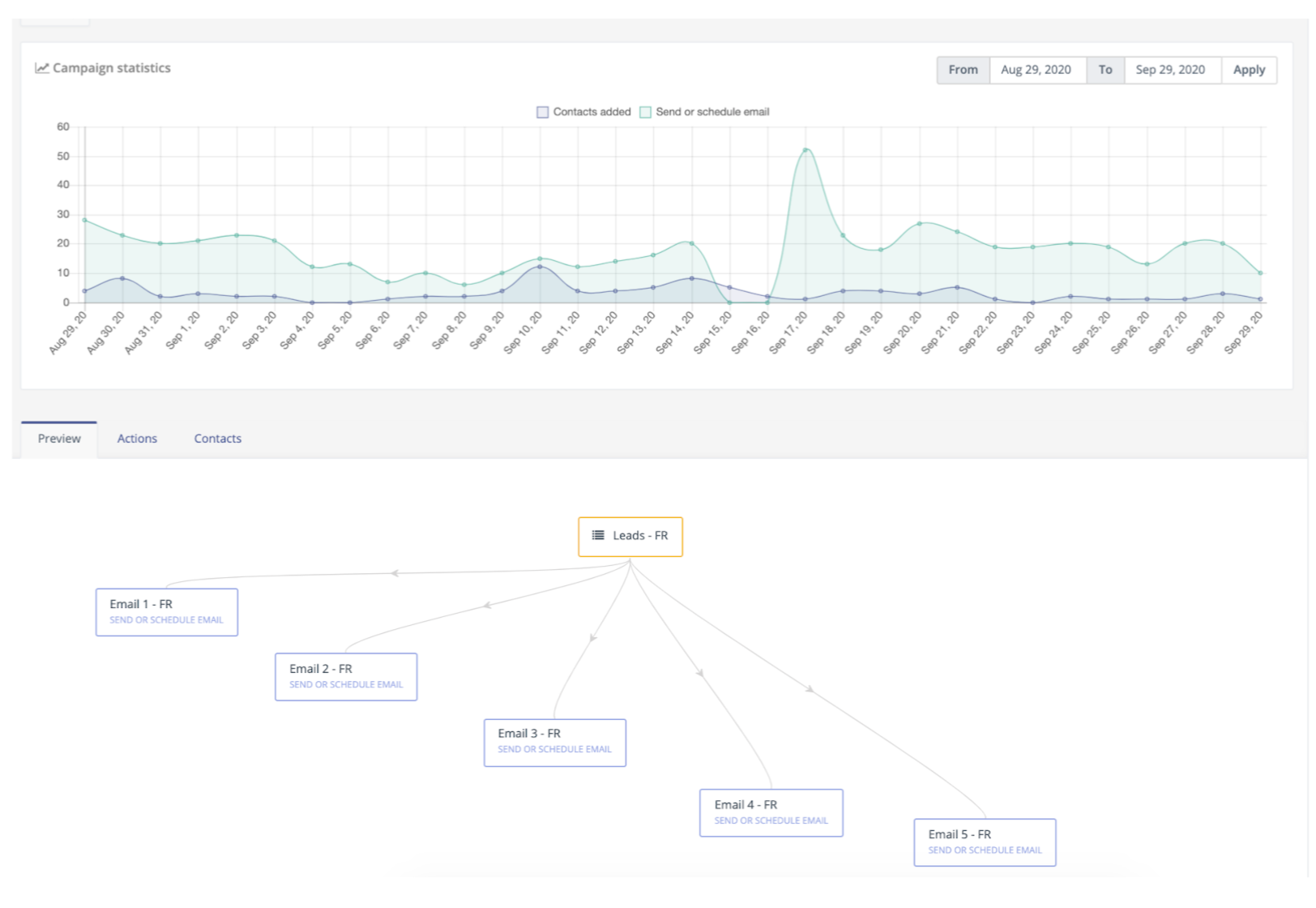
Mautic also offers a variety of reports that assess the role that email plays in your overall recruitment strategy. These reports are important to view frequently since there are always new ways to further customize and personalize your emails, but you want to make sure that any updates generate a higher return on investment.
Fortunately, Mautic offers a wide variety of reports that do just that using marketing automation for schools.
Example: Email History Report. This report allows you to assess email performance across a variety of mails in a given timeframe.

CRM and marketing automation software can not only help schools accomplish a wide variety of recruitment tasks—it also allows schools to go into greater detail with each of their digital marketing efforts. Not only that, but HEM’s Mautic CRM makes each of these individual tasks much easier, which is especially helpful in the case of email marketing, since there are so many new bells and whistles that admissions emails are expected to have in today’s digital world.