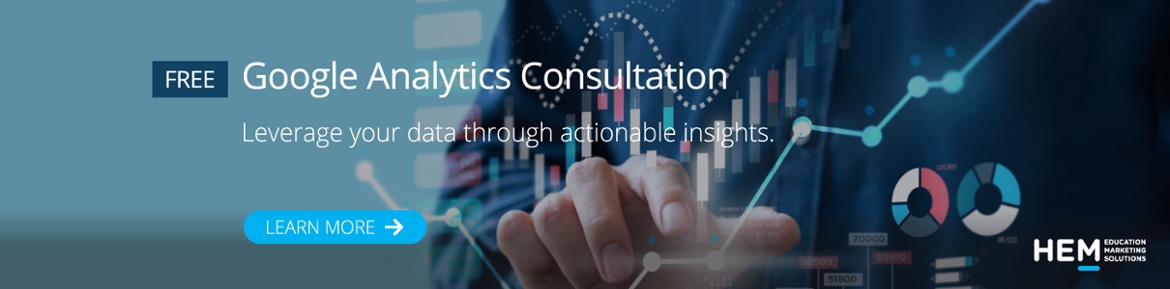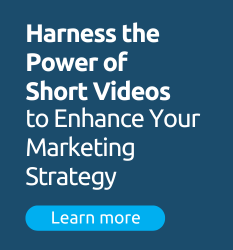By now, you’ve likely heard about the changes that Google is making to its analytics tool. Google Analytics 4 (GA4) will go into effect on July 1, 2023. This gives your school a short window to learn everything there is to know about the new changes in web analytics for higher education—including how to properly set up, track, and compare your metrics.
GA4 introduces a whole new set of features along with a completely different data model. These changes naturally impact your metrics, making it trickier to compare data from Universal Analytics (UA) to GA4. By understanding your metrics and taking a closer look at how they’ve evolved, your school can gather data that more accurately reflects your website’s performance. With the right GA4 setup, you can properly compare data from UA with data from GA4.
With so much to look forward to, diving into GA4 may feel slightly overwhelming. For this reason, we’ve gathered a handy guide of key metrics, revealing how they’re calculated in both UA and GA4. Read on to learn more and discover how your school can make the most out of its data.
Changes to Users in Google Analytics for Higher Education
GA4 offers a server-side tracking model that has the potential to revolutionize online tracking. Instead of relying on third-party cookies, GA4 will focus on first-party data. This means that schools can track prospects across devices since the data is processed on the server instead of the prospect’s web browser. The student user data will typically be gathered through User IDs, first-party cookies, and Google Signals from those who opted into ad personalization.
With this new change, schools can better track prospects as they go through the enrollment journey, analyzing their behaviour across different devices and platforms. It also creates opportunities for more cross-device tracking and multi-channel reporting, making more streams of data available for schools to monitor under a single property. As Alexander Nachaj, HEM’s Director of Paid Ads & Analytics, says, “[This is] especially good for seeing how different channels contribute to the overall success of student recruitment drives.”
A key thing to note here is that the term Users will carry a slightly different meaning in GA4. In UA, Users stands for the Total Users, whereas in GA4, it will refer to Active Users. Here, an Active User is captured when a prospect has an engaged session or when GA4 collects first_visit events (in websites) or first_open events (in apps).
The screenshot below shows the GA4 Demographics Overview, which uses this new definition of User:
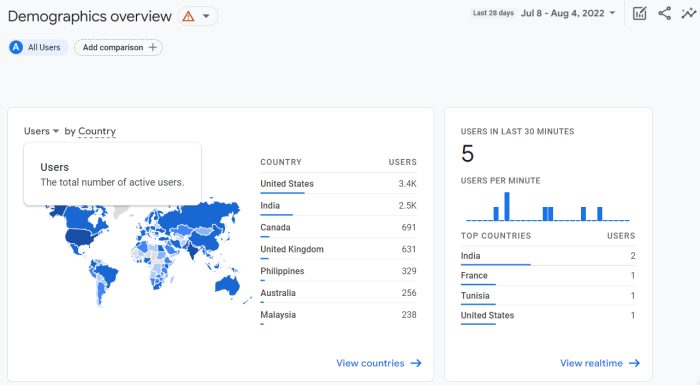
While you compare your data, remember that each model may be using different settings—such as User-ID in GA4 and Client ID in UA. These differences can skew your web analytics for higher education. Existing filters in your school’s UA reports can also have that effect, especially since GA4 doesn’t currently support filters.
Measuring Pageviews in the New Google Analytics for Education Model
Generally speaking, the data you collect for pageviews shouldn’t be too different between UA and GA4. That’s because a global site tag gets triggered on every page that generates a pageview. That said, you may still notice significant changes if you’ve applied filters to your data in UA. Aside from being able to filter out internal IP traffic, GA4 doesn’t include any filters for pageviews—potentially impacting your school’s results.
The key takeaway when looking at your pageviews in GA4 is to remember that it encompasses both web and app data—if your school also has an app that’s been configured for tracking. For this reason, the metric has been renamed Views, referring to the total number of app screens and web pages that student users see. Unlike in UA, GA4 doesn’t include a Unique Pageview metric. As such, repeated views of a single screen or web page are captured. When comparing this metric in your web analytics for higher education, be sure to consider any app traffic that can influence your school’s data.
By navigating to Reports and selecting “Pages and Screens” under Engagement in the Life Cycle submenu, you can track your school’s Views and identify which pages are performing well. Below is an example of what you can expect to see in your report:
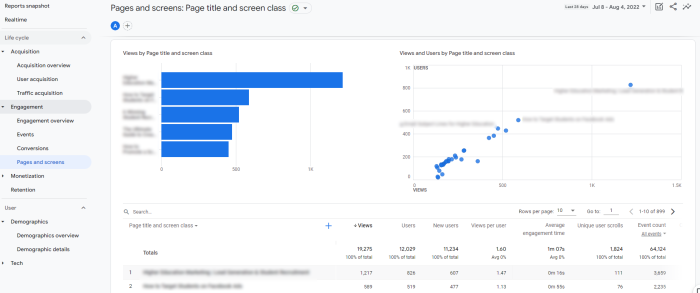
Factors to Consider when Comparing Sessions between UA and GA4
In GA4, the session_start event will be used to trigger a new session, which will continue to be a key metric in your school’s analytics reports. By analyzing your sessions, you can better understand your traffic and identify important trends in your prospects’ behaviours. Through higher education marketing with Google Analytics, you can refine your efforts and generate better results.
Here, the emphasis is placed on the number of sessions that began on your school’s site or app. Unlike in UA, these sessions can continue past midnight and will not be restarted if the same student visits through a different traffic source. Below are key defining features that distinguish how sessions are measured in UA and GA:

Source: Google
Differences between UA and GA4 sessions can occur depending on various factors. As with other metrics, it’s important to check whether filters are applied. It’s also important to consider your prospects’ locations and time zones. Schools targeting international students need to be particularly vigilant with this factor, since their prospects may hit midnight and restart their session in UA but not in GA4.
Schools comparing this data may also notice discrepancies if they use UTMs (Urchin Tracking Module) on their websites or apps, which reset sessions in UA. The way in which GA4 estimates the number of sessions may also contribute to potential discrepancies in their web analytics for higher education, especially since UA properties don’t estimate sessions.
Reassessing Your School Website’s Bounce Rate in GA4
Bounce rate refers to the percentage of all sessions when prospects view a single page and make no interactions. Research shows that the average bounce rate for regular websites in Google Analytics is between 41% and 55%, with the best range being between 26% and 40%. The most common bounce rate for some schools can even be around 60% or higher.
UA typically counts a bounce if a student visits the school website and leaves without clicking on anything, even if they’ve reviewed your content for a few minutes. The key to avoiding a bounce in UA is to motivate prospects to click a link or trigger an event. In GA4, it’s all about the engagement rate—the exact opposite of a bounce rate.
Here, an engaged session is captured only if it lasts at least 10 seconds, involves a minimum of one conversion event, or has at least two page or screen views. Otherwise, GA4 counts the session as a bounce. Below is a screenshot of how GA4 presents your traffic acquisitions data while showing sessions as well as key engagement metrics:

This change can be particularly helpful for schools looking for an accurate representation of their audience’s engagement. For instance, if your school has a blog, then you’d want to factor in the users who’d read your content even if they don’t make any clicks before leaving the website. In GA4, you can now do so.
Tracking Student Purchases in Web Analytics for Higher Education
According to Google, the data your school has collected for web purchases should closely match. However, you can take extra precautions to ensure that your web analytics for higher education is as accurate as it could be. You can start with checking whether or not your school is using a unique transaction_id value in both UA and GA4. This is a good time to ensure that the transaction_id parameter is properly and consistently applied. Otherwise, the quality of your data may be jeopardized, and you won’t be able to efficiently compare what you’ve gathered.
Schools can also make use of GA4’s eCommerce updates. According to Alexander, “It also seems likely that schools that use eCommerce tracking, such as self-serve online courses, will have an easier time measuring sales and origins of those sales.” Essentially, if your school relies on an eCommerce system for student enrollments, then the transaction_id value can come in handy. It can help show you the revenue your school has generated as well as the sales your school has made in a given period, which you can then compare with the costs.
This easier experience can also be attributed to the addition of extra custom dimensions. Custom dimensions enable you to configure additional attributes beyond what is automatically provided, helping you generate even better insights. In UA, school marketers can only use up to 20 custom dimensions in a single property. GA4 has increased this limit, allowing up to 50 event-scoped custom dimensions and up to 25 user-scoped custom dimensions—ultimately giving your school more to track.
Redefining Your Conversions in Google Analytics for Education
The Conversions metric in UA typically measures transactions or goals. Schools can use it to track goal completions, which are usually triggered when a student views your school’s key pages, such as a download page or a thank you page.
Changes to conversion tracking bring much to look forward to in education marketing with Google Analytics. Alexander explains that GA4 will result in more accurate conversion tracking, meaning better web analytics for higher education. This is the case since “UA uses sampling while GA4 aims to represent the complete picture.”
In GA4, you can expect to use Conversions a little differently. GA4 allows you to create your own events and label them as conversions, giving you the ability to accurately track what matters most to your school and align your conversion tracking efforts with your school’s enrollment goals. Here’s an example of what this might look like:
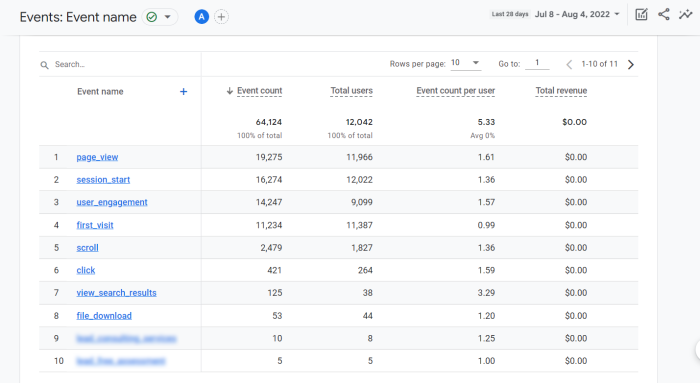
The Conversions metric will now reveal how often a student triggers an event that’s valuable to your school. With it, you can track key actions that prospects take, monitor their interest, and identify ways to optimize your efforts. You can also use it to better understand how your content influences your prospects’ enrollment journey.
Example: The image below shows a list of different events that apply to higher education, as well as the data generated by conversions. With these insights, you can gain a better understanding of what’s working and what isn’t in your school’s recruitment efforts:
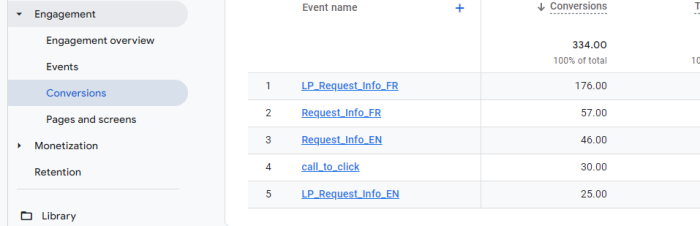
You may be familiar with UA’s five different goal types (destination, duration, pages/sessions, smart goals, and event goals). With GA4, you’ll only be using conversion events, which you can reconfigure to replicate some of the older UA goal types—except for smart goals and duration goals.
Notably, UA only captures a single conversion for the same goal in each session, while GA4 captures multiple conversions for the same conversion event in each session. This means if a student submits a form twice on your website in a single session, then two conversions will be captured in GA4.
Breaking Down Event Counts for Accurate Web Analytics for Higher Education
Event tracking has gone through a significant change in GA4. Because UA functions on a session-based data model, actions that don’t lead to a new page load don’t get tracked. The workaround in web analytics for higher education is to set up events via Google Tag Manager to track actions on individual web pages—things like video plays, link clicks, button clicks, etc. This can be a complex process, so GA4 provides a new solution.
Through its event-based data model, GA4 can handle some event tracking without additional configuration. However, you’ll still need to rely on Google Tag Manager to properly set up some of your events. There are four event categories to explore in GA4:
- Automatically collected events – automatically tracked when setting up GA4 (i.e. page_view, first_visit, session_start, etc.)
- Enhanced measurement events – automatically tracked but can be enabled or disabled depending on your school’s site (i.e. scrolls, outbound clicks, site search, etc.)
- Recommended events – recommended events by Google depending on the industry. For schools looking to measure sales, this can include generate_lead, begin_checkout, select_item, etc.)
- Custom events – events and parameters you can create based on your school’s individual needs (i.e. tracking internal links)
These last two event categories will require you to use Google Tag Manager. With this new structure, you can reevaluate how you organize your data and optimize your Google Analytics reports.
Currently, you may be used to the Total Events metric, which includes a Category, Action, and Label. In GA4, this additional information will no longer be present, and all actions will be considered events. Here, event names don’t have to be unique and can be used multiple times across your website. The number of times that students trigger these events makes up your school’s event count—which you can track by navigating to Events under the Engagement tab in your Life Cycle Reports:
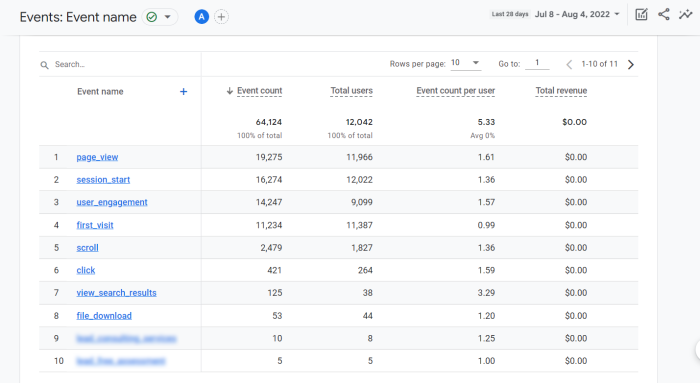
It should be noted that if your school’s website only has one sign-up form with a single button triggering the sign up event, then the data collected in UA and GA4 may be very close. If your school is using multiple sign-up events, then you’ll likely find notable discrepancies when comparing your data.
Moving forward with web analytics for higher education, it’s best to ensure that you have the right events set up. According to Alexander, “the main [events] that should be set up are any conversion events – that is, the actions that students take to inquire.” This can include leads submitted, clicks to telephone numbers, and email clicks. “Things like that are not configured out of the box, he adds. By creating these events, your school can begin generating the right data to propel its marketing efforts forward.
Metrics to Watch Out for When Tracking Your School’s Performance in GA4
Before getting into which metrics to prioritize, you’ll want to transition to GA4 as soon as possible. As Alexander says, “Just creating a new GA4 and installing the code would be an ideal first step, so it starts taking in data.” Once that’s in place, you can then determine what needs to be tracked as well as which sites and apps to link. “[The] most important metrics to focus on would be conversions first and foremost, and then possibly engagement – to see what content is bringing people in, how effective blogs are, etc.” Alternatively, you can reach out to our team to build your Google Analytics account with industry best practices.
In Alexander’s view, one of the most important things to keep in mind when comparing web analytics for higher education is that “the data will be different.” That’s because, as he puts it, “UA uses sampling (incomplete data) while GA4 aims to be comprehensive and more accurate.” Switching to GA4 will be a transition process with many adjustments, especially since bounce rates and pages per visit won’t be tracked.
Instead, you’ll be introduced to a set of new engagement metrics that “can help schools understand how their content resonates with students reading it,” explains Alexander. This is particularly true for schools with blogs. “If blogs have high engagement, they are reaching their audience and the same [goes] for the rest of the content on the site that isn’t explicitly conversion-focused.”
Since GA4 is shifting away from a sessions-based model, it uses these new metrics to measure engagement:
- Engaged Sessions – the number of sessions that last over 10 seconds, include a conversion event, or include at least two screen or page views
- Average engagement time per session – the amount of time a student user is engaging with the page and viewing it as the primary window on the screen
- Engagement rate – the number of engaged sessions divided by the number of total sessions
You can find these metrics when monitoring your traffic and performance on each channel in GA4, as seen below:
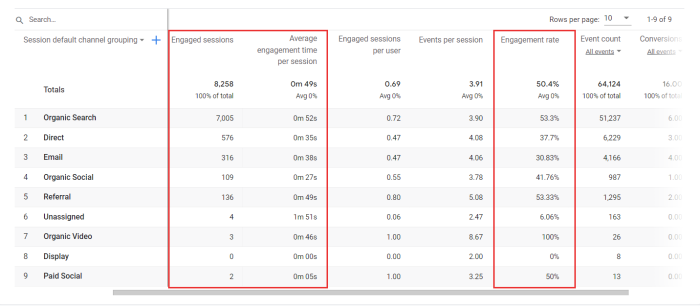
In addition to tracking conversions and engagement, you’ll want to make sure that your GA4 metrics are set to provide you with insights into the student’s enrollment journey. To do so, Alexander recommends creating a set-up that closely matches your school’s conversion funnel. If students will need to request more information, then it’s important to track that step. “If they need to follow a multi-step application funnel, then each step can be tracked as a separate event,” Alexander adds. “In any event, the best practice is to first optimize conversion actions, then track them.”
When tracking your web analytics for higher education, the best strategy is to analyze how your data compares to your school’s objectives and observe month-over-month (MoM) changes in conversions. Alexander adds, “The first step would be to assess if the trend is improving or falling from one month to the next, and [the second] is analyzing why.”
If you notice that one of your channels is dropping MoM, then it’s time to assess potential causes. Could it be because of tougher competition, lower funding, website issues, or something else entirely? Being proactive as you review your metrics in this way can help you make the most out of your analytics data—allowing you to successfully optimize your Google Analytics college marketing efforts.