
Creating Agencies in Mautic
Agents are an important part of many schools’ recruitment strategies, but it can be difficult to monitor their activity. In Mautic, you can create agency profiles and assign contacts to them in order to measure and assess their lead flow.
Mautic’s Agencies Dashboard
HEM’s Mautic CRM has an entire section devoted to agencies, which you can access using the left-hand sidebar.
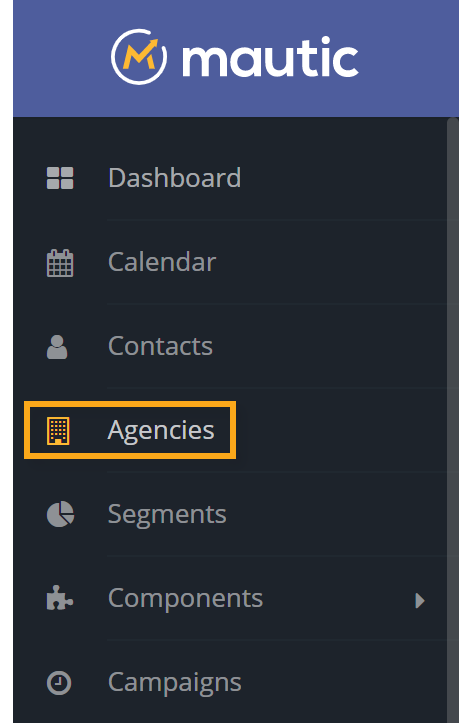
In the agency dashboard, you can see all the different agency profiles, as well as some essential information such as the agency’s email, website, score, and the number of contacts attached to the agency. Having this information readily available makes it easy to quickly contact the agency, assess how many leads it’s generating, and monitor how well they are progressing towards enrollment.

Create a New Agency
In the right-hand corner of your agency dashboard, click “New” to add an agency.

You will be brought to an agency builder where you can add any necessary information. In the “Contact Information” menu, you can add the agency’s name, email, address, website, and phone number.
If your school’s partner agencies are managed by certain staff, you can put a Mautic user in charge using the “Agency Owner” menu.
You can also assign each agency a score, and change it at any point, to prioritize the agencies that have proved most useful to your school.

In the “Professional” section you can add details such as how many employees the agency has, as well as what industry they specialize in.

After you’ve added all your agency information, simply click “Save & Close” to add the agency to your CRM.

Editing Agencies
To edit a pre-existing agency, click on its name in the “Agencies” dashboard.
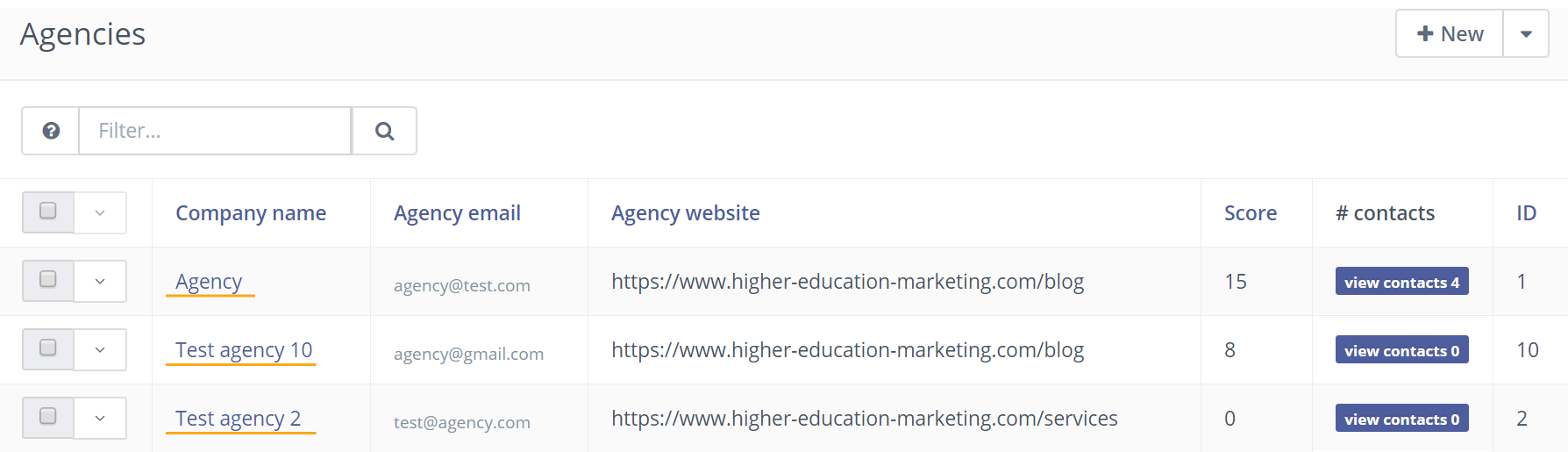
You’ll then be brought to the same menu you used to create the agency. Make any necessary updates to it and press “Save & Close.”
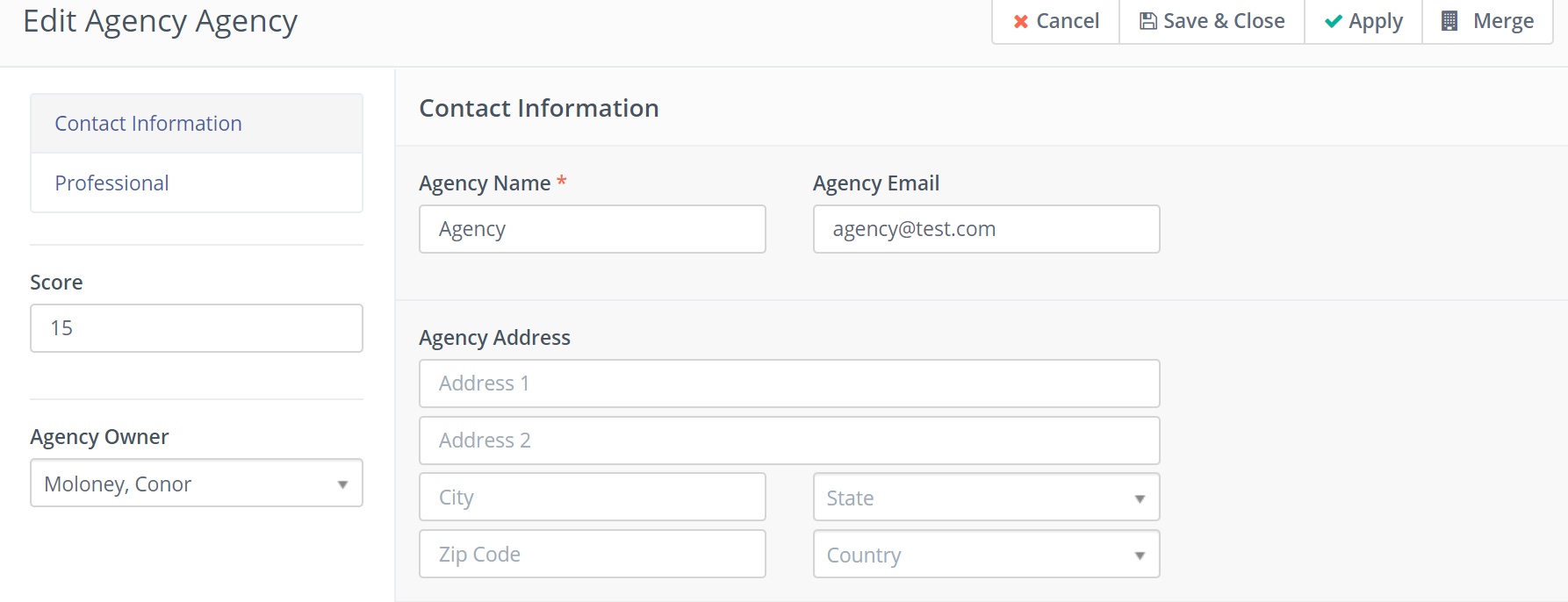
Merging Agencies
If you ever want to merge agencies together, start by clicking on the agency you want to combine with another in the “Agencies” menu.

Then, in the top right corner, click “Merge.”
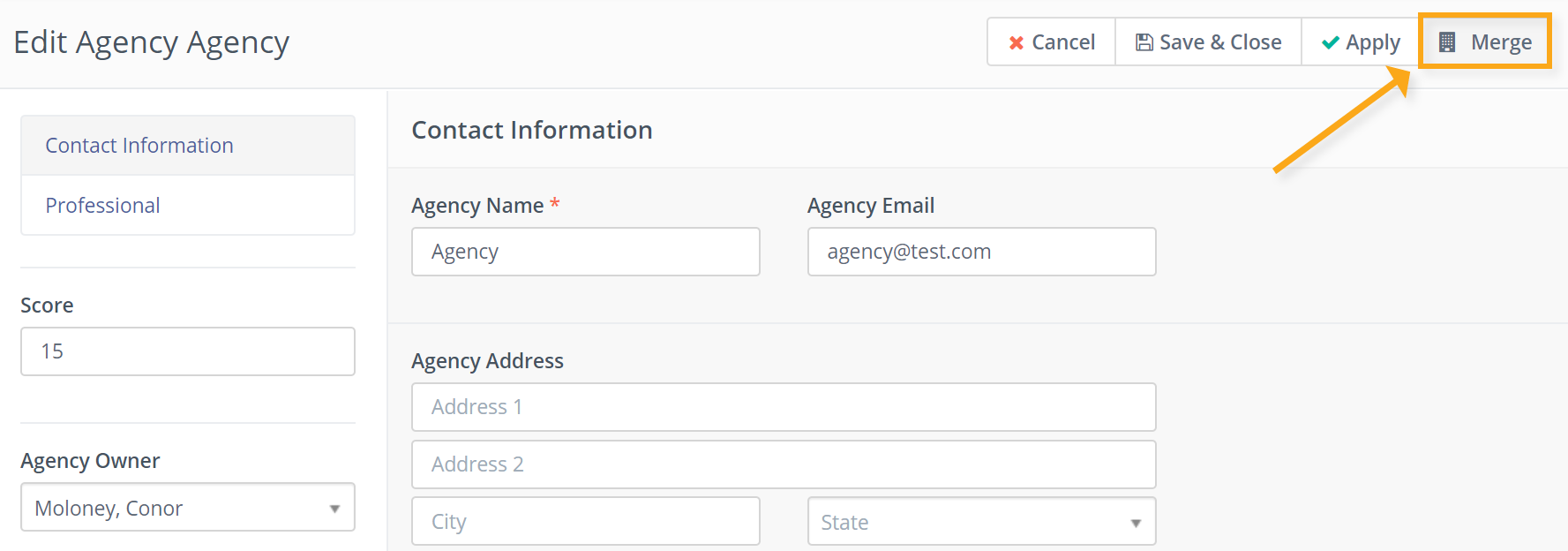
You can then use the drop down menu to select which agency you want it to merge with.

Then click “Save and Close” once you’re done.

The original agency you edited will no longer exist as a contact in Mautic’s “Agencies” dashboard. Instead, its contacts will be present in the agency you chose to merge with.

