
HEM’s Mautic CRM allows you to fully customize every element of each team member’s account, including their email signature, password, phone number, time zone, and more.
This allows each of your admissions staff to personalize their accounts to optimize their follow-up with prospective students.
Resetting Your Password
If you’ve forgotten your password in Mautic, and are looking to reset it, click the “forgot your password?” button on the Mautic login screen.

From there, you will be asked to either enter your username or email, and instructions to reset your password will be promptly sent to your email address.

If you want to have not forgotten your password, but would like to change it, you can easily do so in Mautic as well. It is recommended that CRM users try to make their password highly complex (using a variation of capital and lowercase letters, as well as numbers and special symbols) to mitigate the risk of someone getting into your account.
To do so, click the inverted arrow next to your name in your Mautic account.
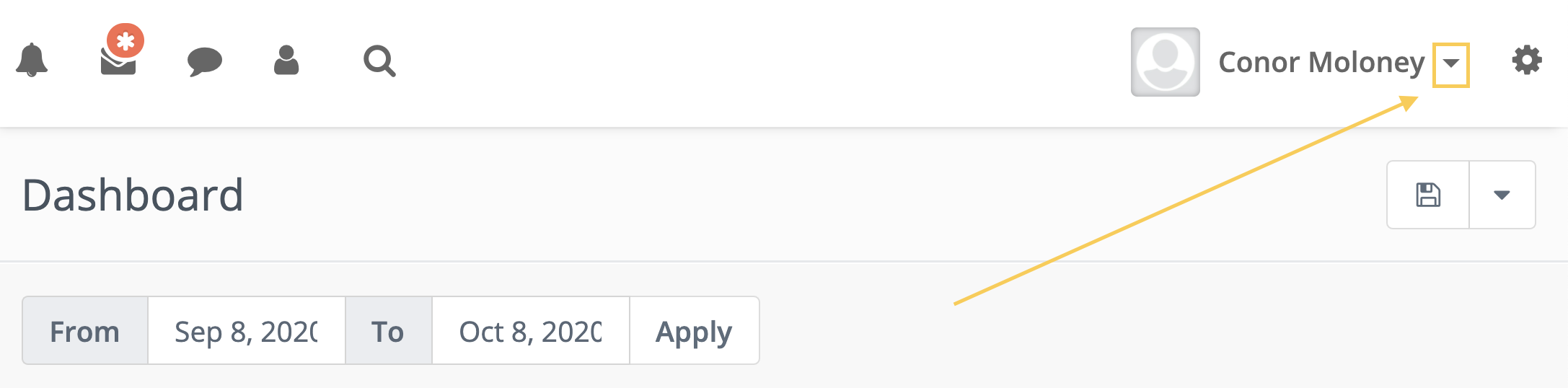
Then, select “Account”.
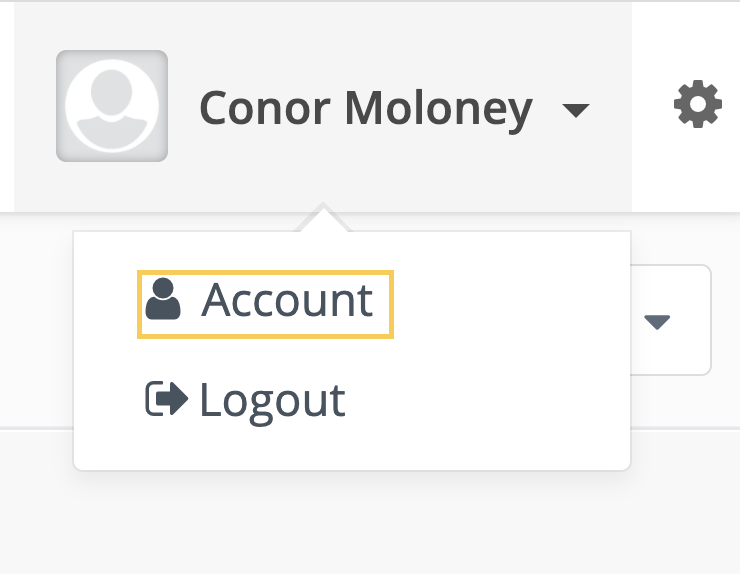
You will then be brought to the “Account Details” menu.
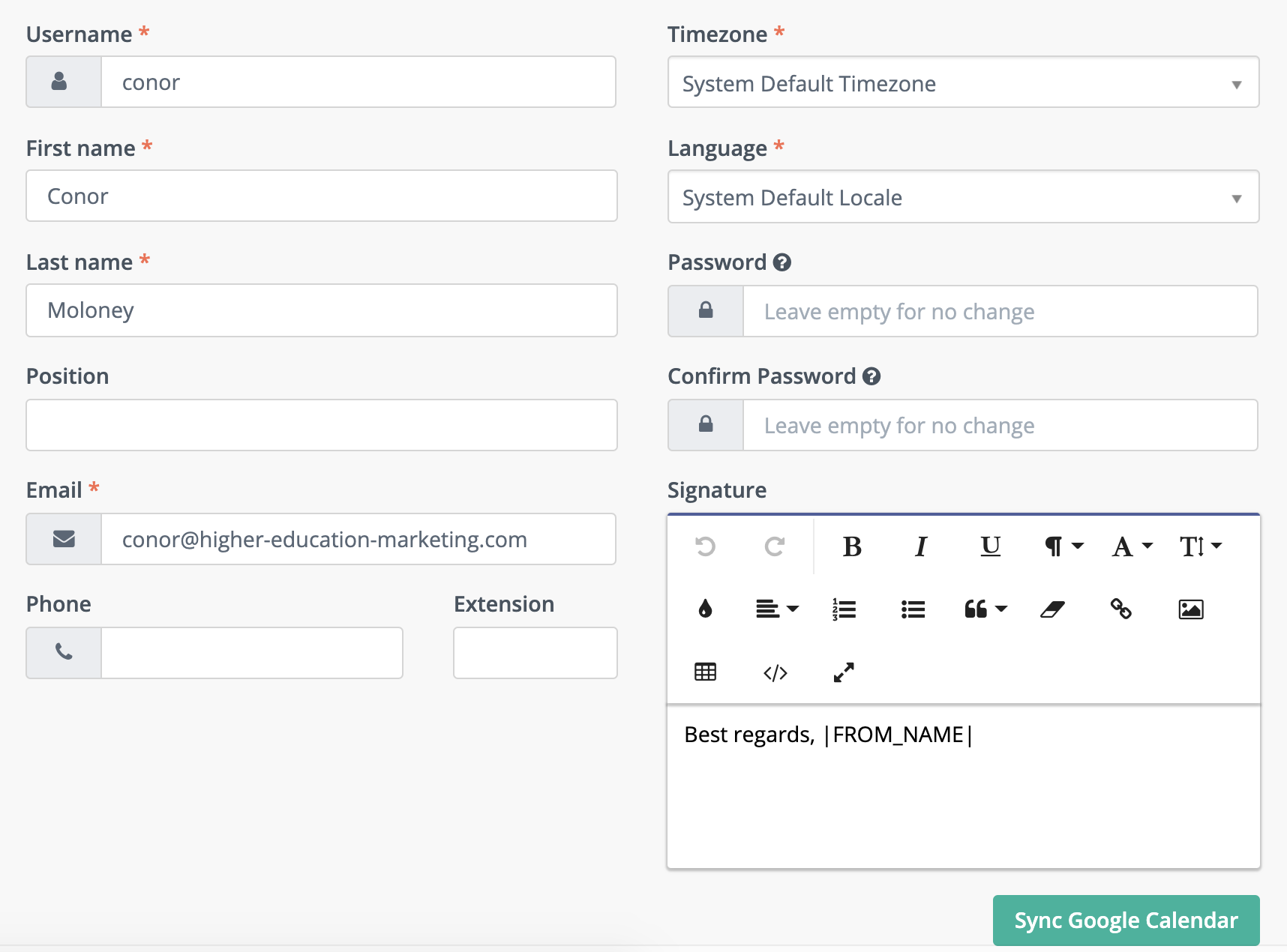
In the “Password” field, you can enter a new password, and then repeat it in the “Confirm Password” field. This process will automatically update your password accordingly.

Adding Account Details
To add account details such as your email signature and phone number, you will first need to navigate to the “Account Details” menu by clicking the inverted arrow next to your name in your Mautic account.

Then, select “Account”.
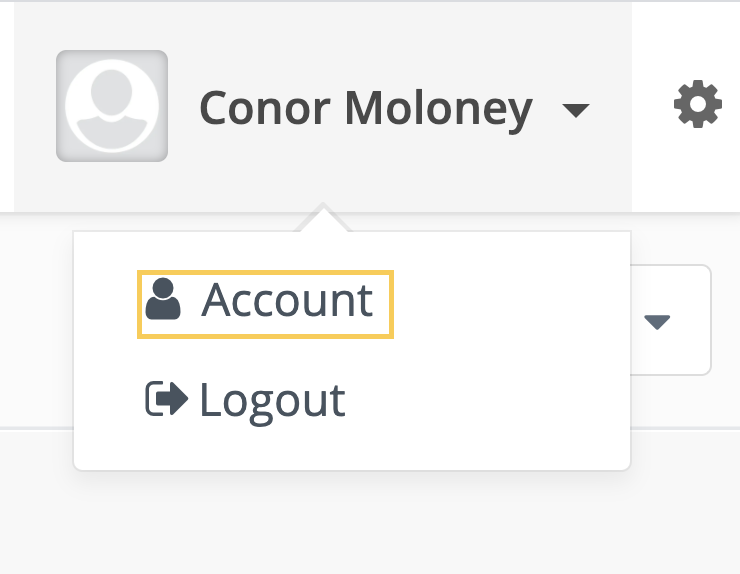
You will then be brought to the “Account Details” menu.

Here, you have the opportunity to change required elements such as email, timezone, language, and username.
You can also add additional elements such as phone number and job position at your school.
The “Signature” section applies to the team member’s personal email signature when they are conversing with prospective students. The “I FROM_NAME I” is a personalization token that automatically includes your name.
You can use the various buttons to add different elements to your email signature such as an image or link. You can also change the colour, font, and size of the text in your signature.


