
Mautic offers a number of different preset dashboards which focus on certain metrics and display your data in different formats. You also have the option to upload your own pre-defined dashboard to Mautic.
By using a custom-built dashboard it’s easy for your team to track the data you need, in the format you want, without having to create a dashboard from scratch.
Navigate to the Import Menu
In the top right-hand corner of your dashboard, click the arrow button and select ‘Import’ from the drop-down menu.

You’ll then be directed to a screen which allows you to preview and import any of Mautic’s predefined dashboards, or upload a dashboard file yourself.

Import a Different Dashboard Layout
You can choose from two different layouts for your dashboard: default and alternative. The default layout comes with the following 11 reports, with some reports getting more spatial priority than others:
- Contacts Created
- Contact Map
- Top Lists
- Visits
- Emails Sent/Opened
- Unique/Returning Visitors
- Ignored/Opened Emails
- Identified vs. Anonymous leads
- Dwell Times
- Recent Activity
In contrast to the ‘Default’ layout, the ‘Alternative’ one includes reports on ‘Points’ and ‘Top Contact Creators.’ Many of the reports are also displayed in a more condensed format.
Before importing a different layout, you can always select ‘Preview’ to view the design. The preview will show up at the bottom part of the page, so simply scroll down to view the whole thing. Below you can see a preview of the ‘alternative’ Mautic dashboard layout.
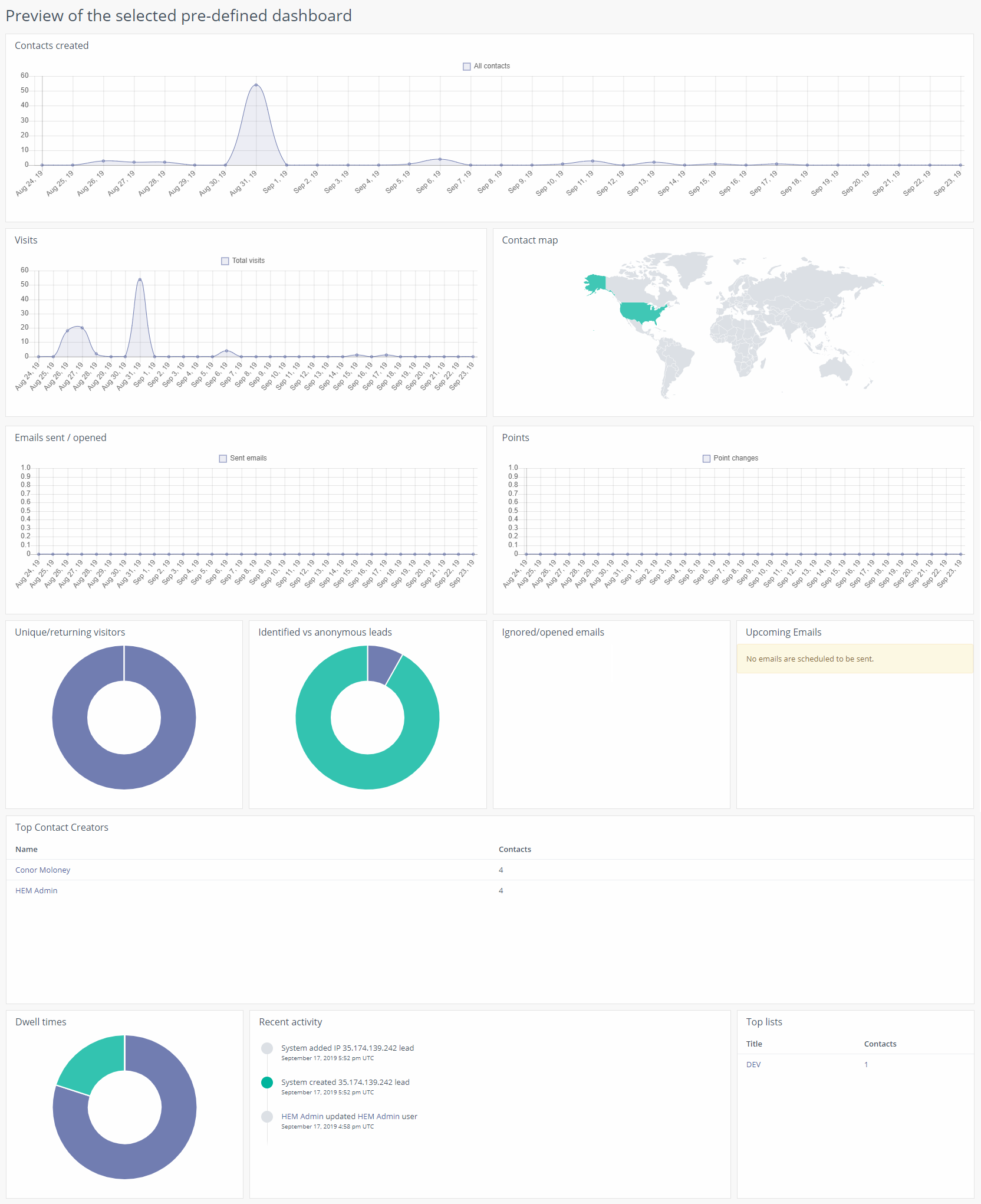
Import a Different Data-Based Dashboard
If your school specifically wants to track its email marketing performance, or perhaps wants to see some statistic-based reports in their dashboard, Mautic offers two customized dashboards tailored to the aforementioned needs.
Email Dashboard
The ‘Email Overview’ dashboard includes these widgets:
- Emails sent/opened
- Upcoming emails
- Ignored/opened emails
- Most sent emails
- Most read emails
- Contact map
- Contacts created
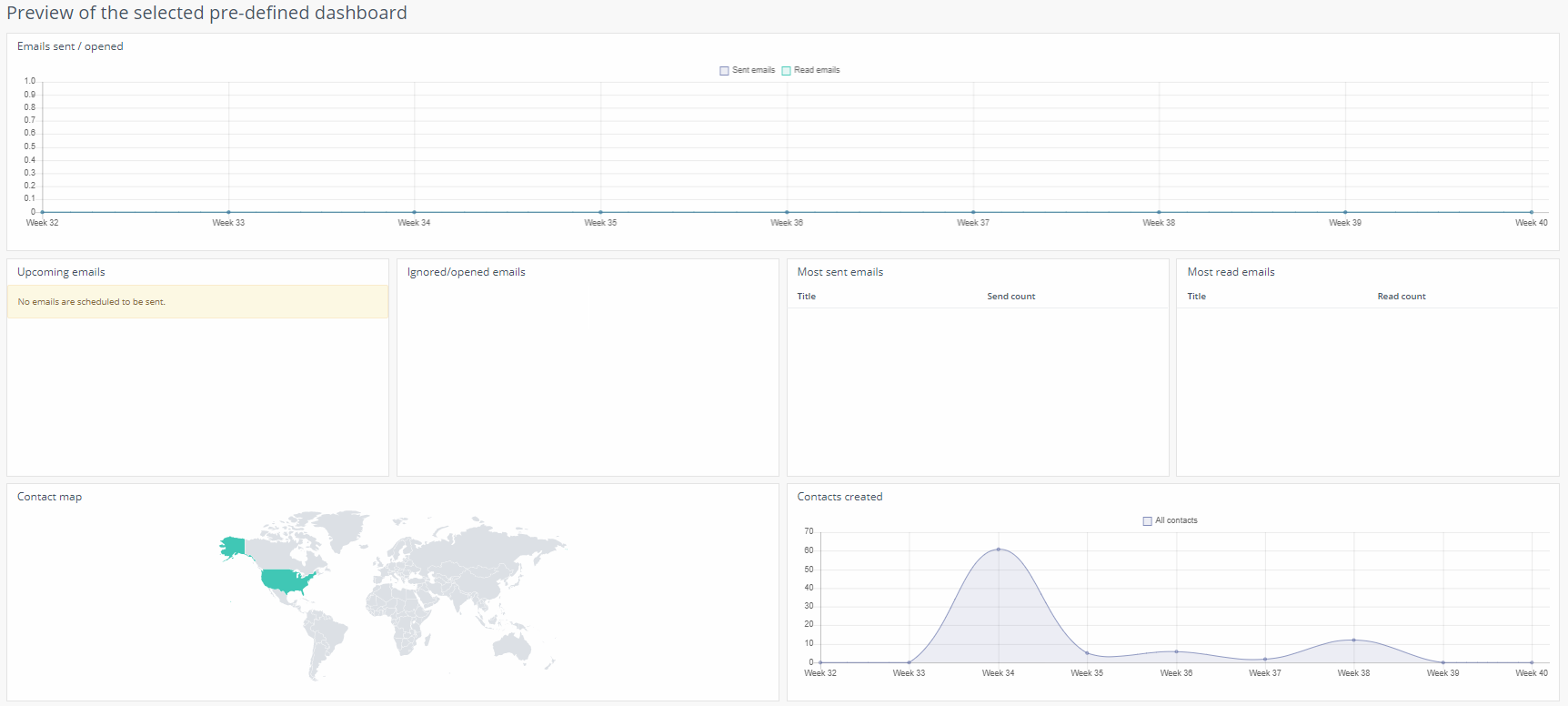
Statistics Dashboard
The ‘Stats Overview’ includes the following widgets;
- Contacts created
- Visits
- Points
- Downloads in time
- Emails sent/opened
- Submissions in time
- Identified vs. anonymous leads
- Ignored/opened emails
- Unique/returning visitors
- Dwell times
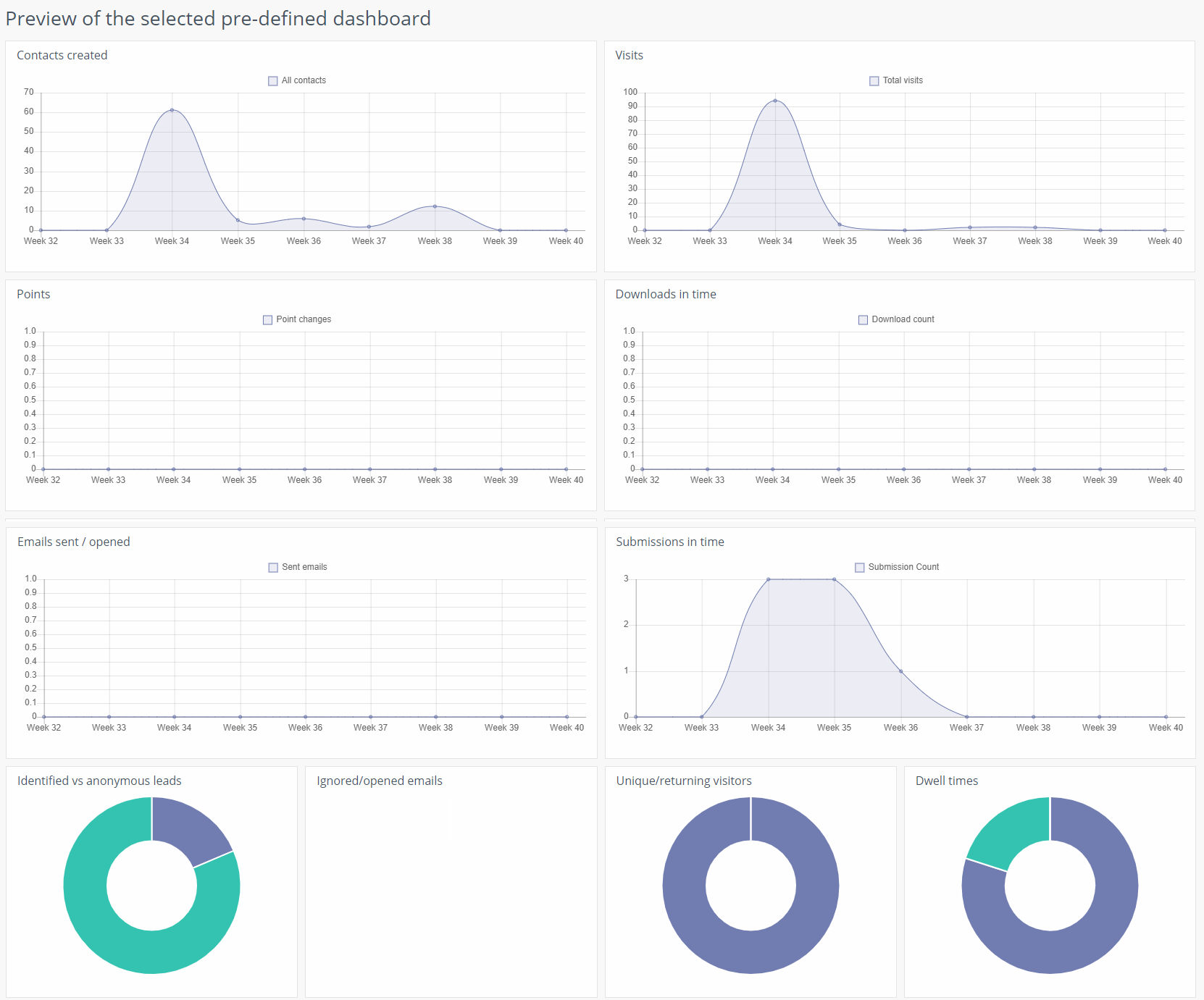
Once you’ve found the right dashboard for you, simply press ‘Apply.’ Keep in mind that you can always customize your Mautic reports, no matter the layout or dashboard type you choose. To learn more about editing your widgets, click here.
Import a predefined dashboard
If you’ve previously exported your dashboard, you can always import it again if you want to compare or refer to similar charts.
To upload a predefined dashboard, first select the dashboard by pressing ‘Choose File, and then click ‘Upload.’


