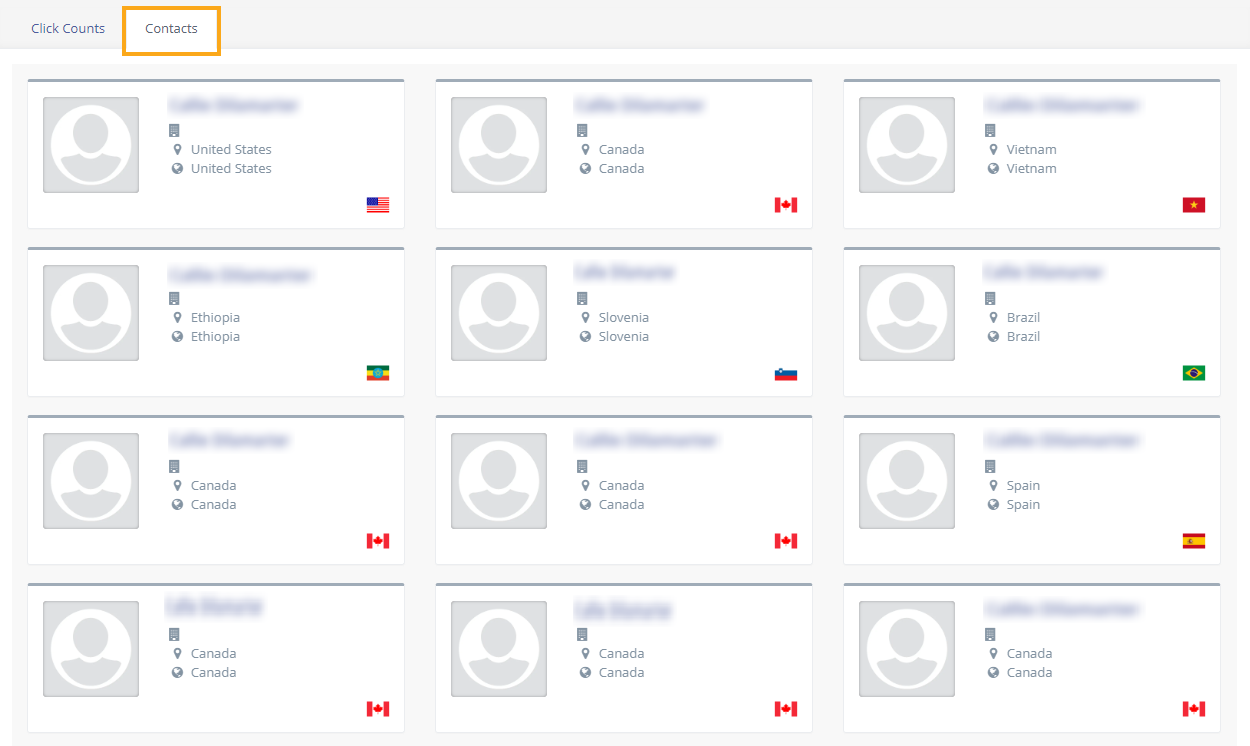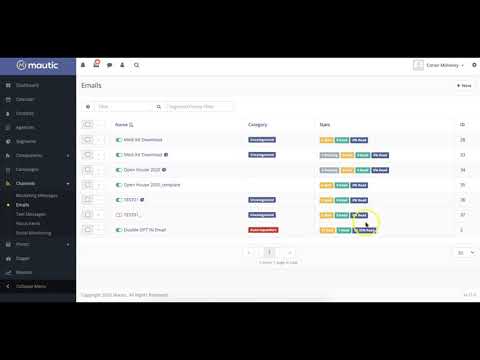
Mautic offers comprehensive reports for monitoring and evaluating your email campaigns for maximum recruitment success.
To view your emails, first go into Mautic’s dashboard by clicking ‘Channels’ on the left-hand sidebar, and then selecting ‘Emails’.
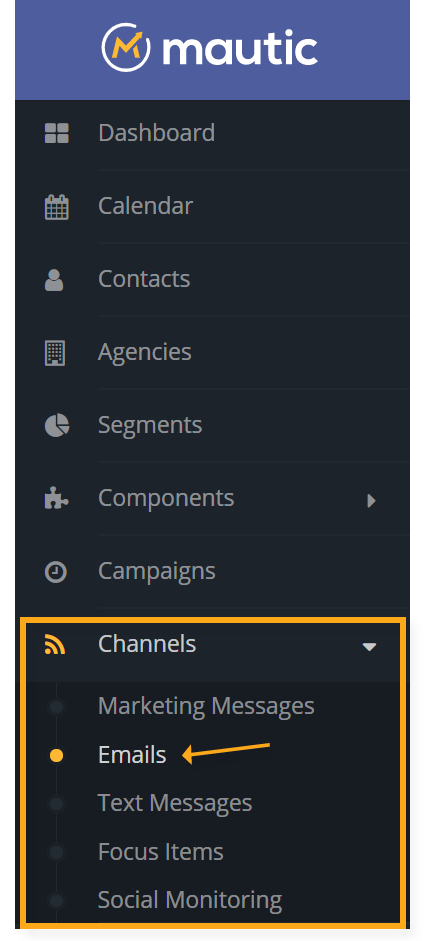
Your Mautic email dashboard showcases your emails in list format, which you can navigate and search through using various features.
View Quick Stats About Email Performance
At first glance, you can see some quick statistics about your emails, such as how many have been sent and read, as well as the percentage of total emails read. If the numbers are ‘0 Sent; 0 Read; 0% Read’, this indicates that the email has yet to be sent out. Once it is, the ‘Stats’ section automatically updates with your email performance.
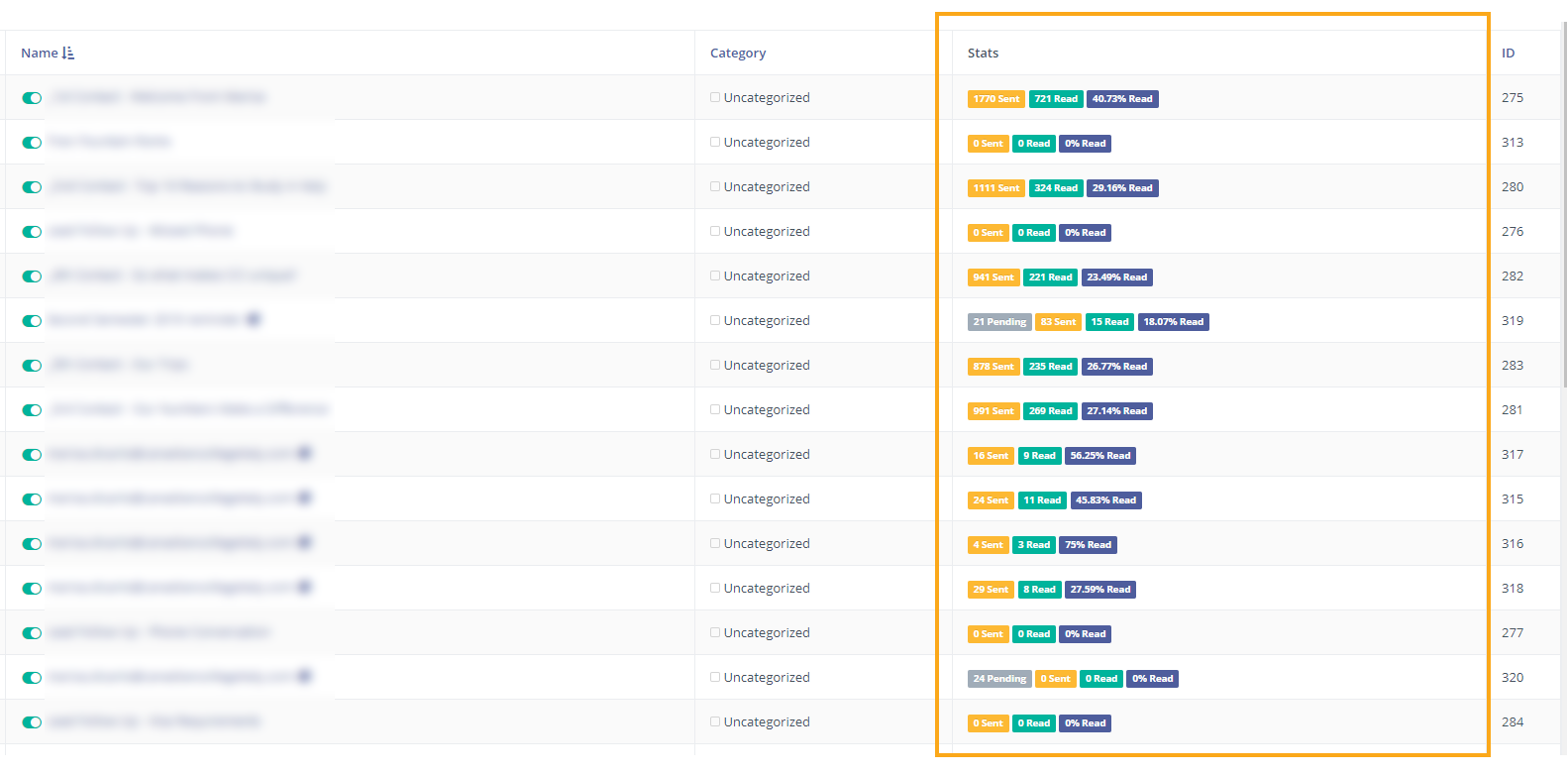
Viewing Detailed Email Stats
If you want to view the performance of a certain email in more detail, simply click on the name of the email. You’ll then be brought to a page full of email insights.
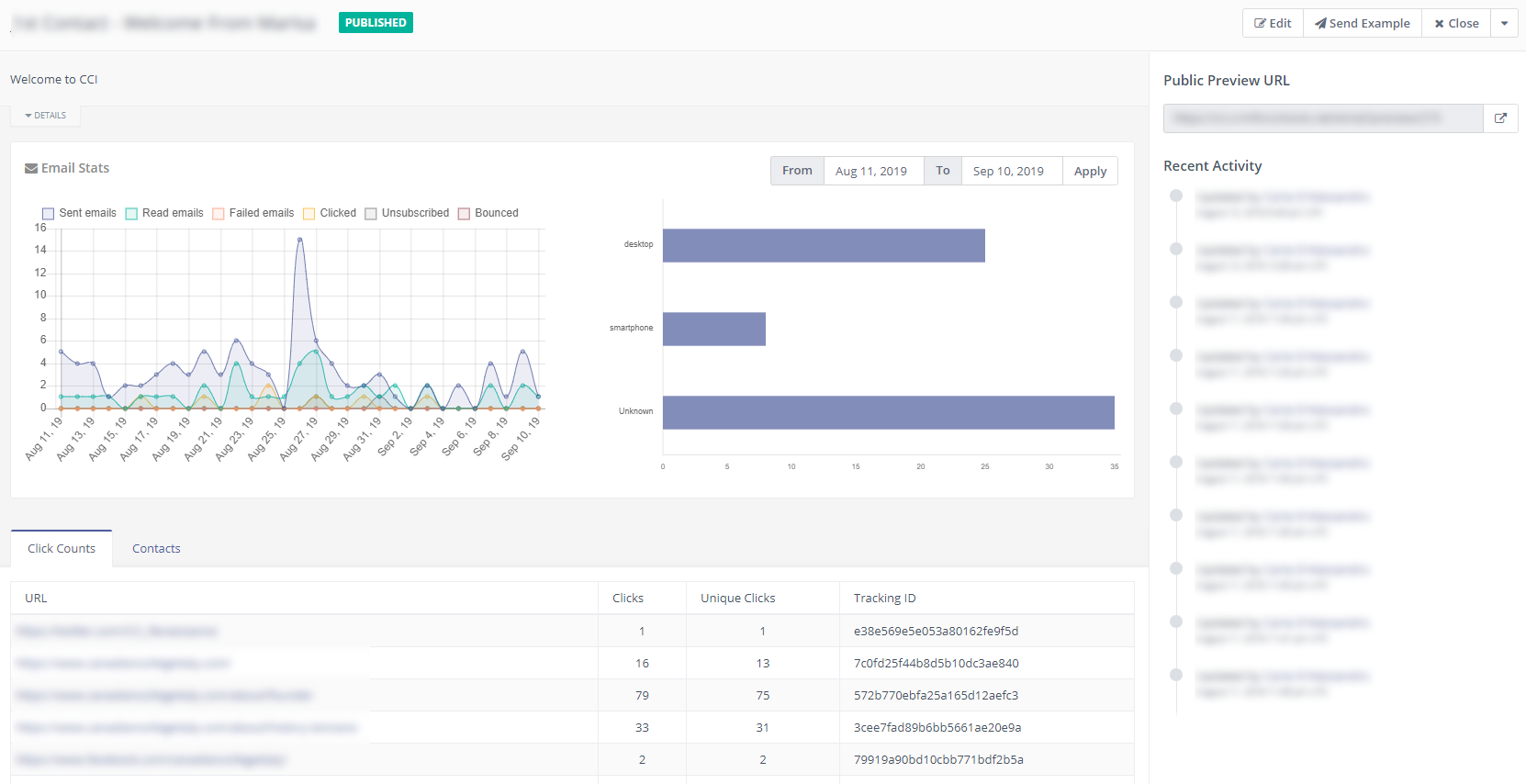
The right-hand panel is where you can preview your email as well as track recent edits. The rest of the screen is for tracking the performance of the mail.
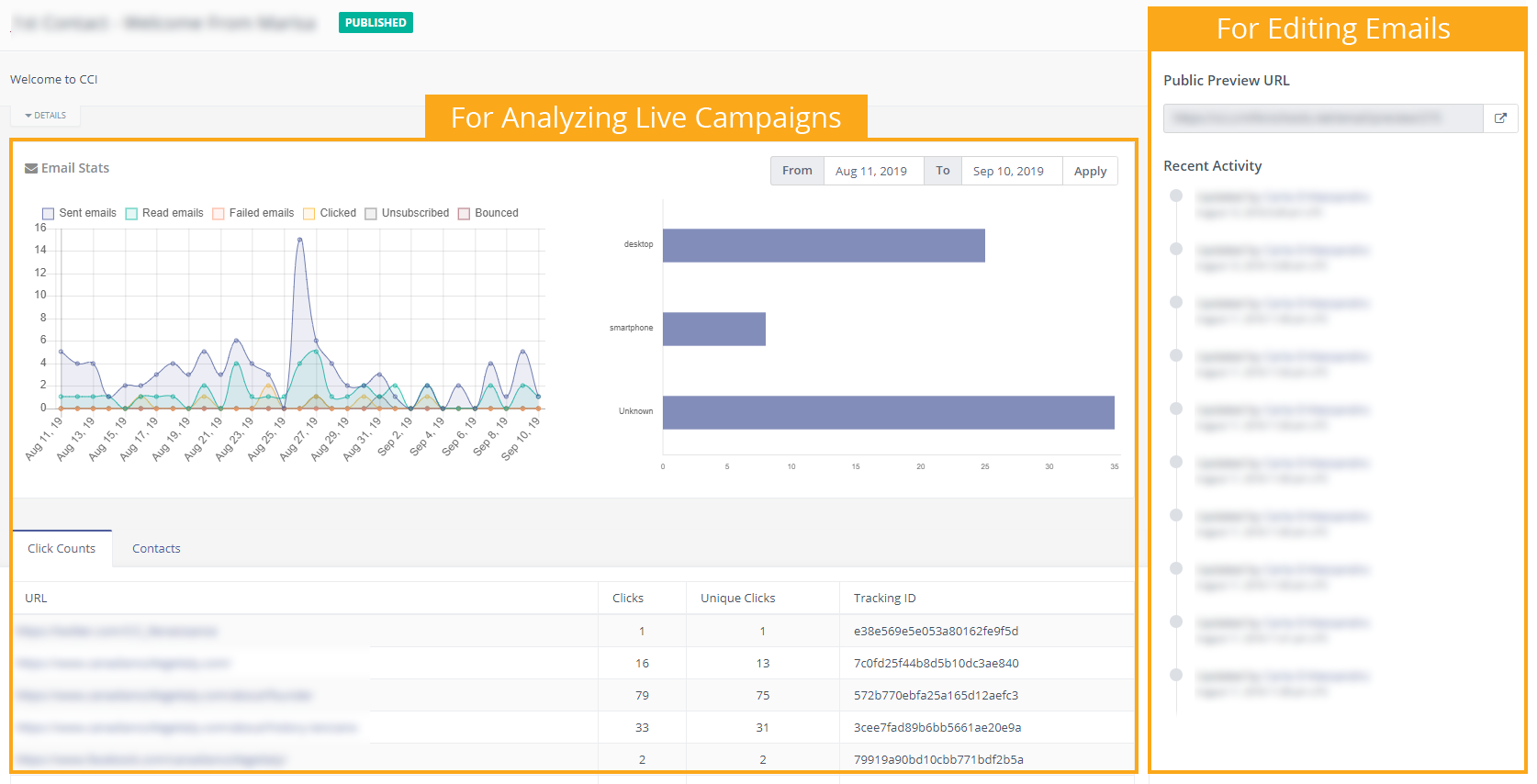
Viewing General Email Information
If you want to view general information about the mail, click the ‘details’ button under your email name.
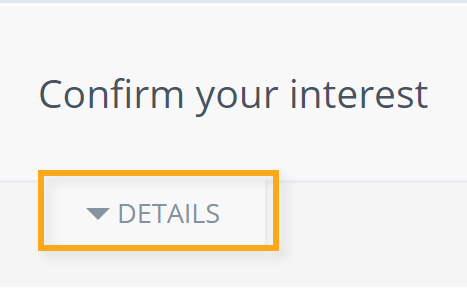
This opens a drop-down menu which lists what category your email is in, whom it was created by, when it was published, etc.

Viewing Performance Stats
If you want to see how prospects responded to your email, there are two helpful graphs located in the ‘Email Stats’ section.
The graph on the left outlines how many emails were sent, read, failed, clicked, and bounced, as well as how many people unsubscribed, all over a given time period. The graph on the right displays which device your prospects used to access your email.
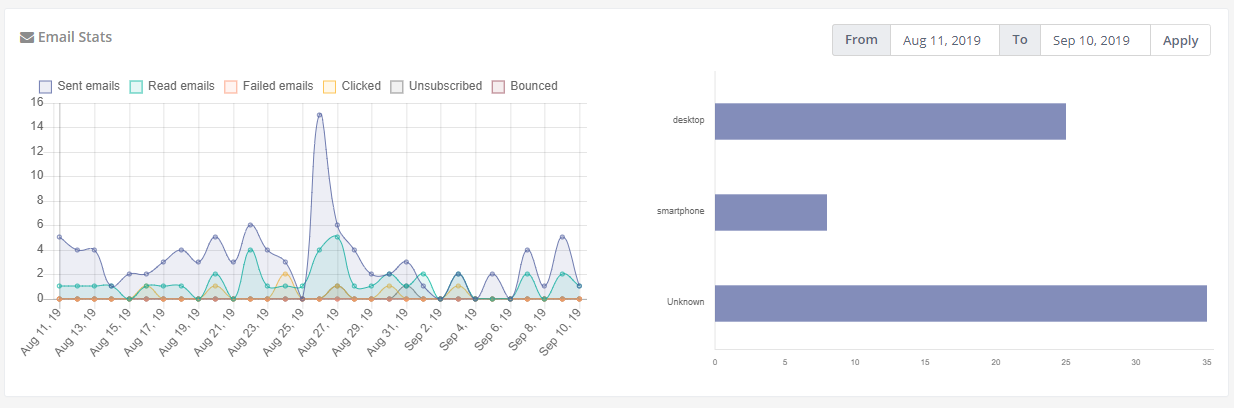
If you want to view your email performance over a different time period, you can change the date range in the same menu as the graphs, and click ‘Apply.’ This will adjust the information shown in the graphs.

Viewing Contact Engagement
If you want to see which links people are clicking on in your emails, check out the ‘Click Counts’ menu on the bottom left-hand side of your page. Here, you can see how many people are clicking on the links within your emails, and how many of those clicks are unique clicks.

If you toggle to the ‘Contacts’ menu, you can easily see all the contacts you’ve emailed. This makes it easy to view contacts that engaged with your email.