You can fully customize your applications to meet your school’s needs. To start, navigate to the School section of the portal and then click Settings.
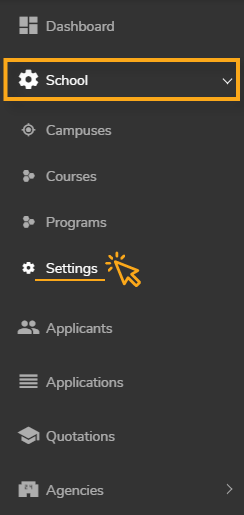
There, you’ll see a ‘School Settings’ menu which allows you to customize a number of different portal elements.
Edit Application Design
In the ‘Login and Register’ section of the School Settings menu, you can customize what your prospects will see when they first launch your application.
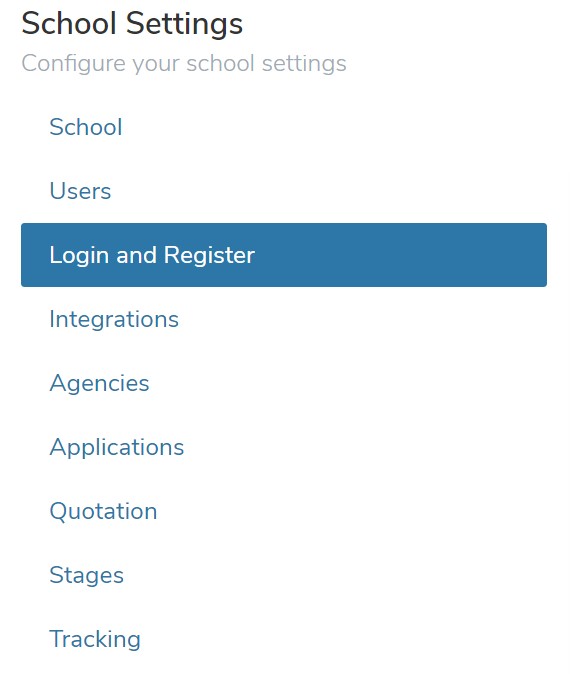
Here, you can edit your application’s:
- Look and feel
- Welcome message
- Introduction
- Terms & conditions
- reCaptcha
Add or Erase Contact Types
HEM’s application portal allows you to create unique applications for parents, students, agents, and more. To add contact types, or delete any you already have, click ‘Applications’ in the School Settings Menu.

To delete a contact type, click on the ‘x’ to the left of its name.

To add another contact, click anywhere in the white field with the different contact types. A menu will appear where you can add additional contact types.
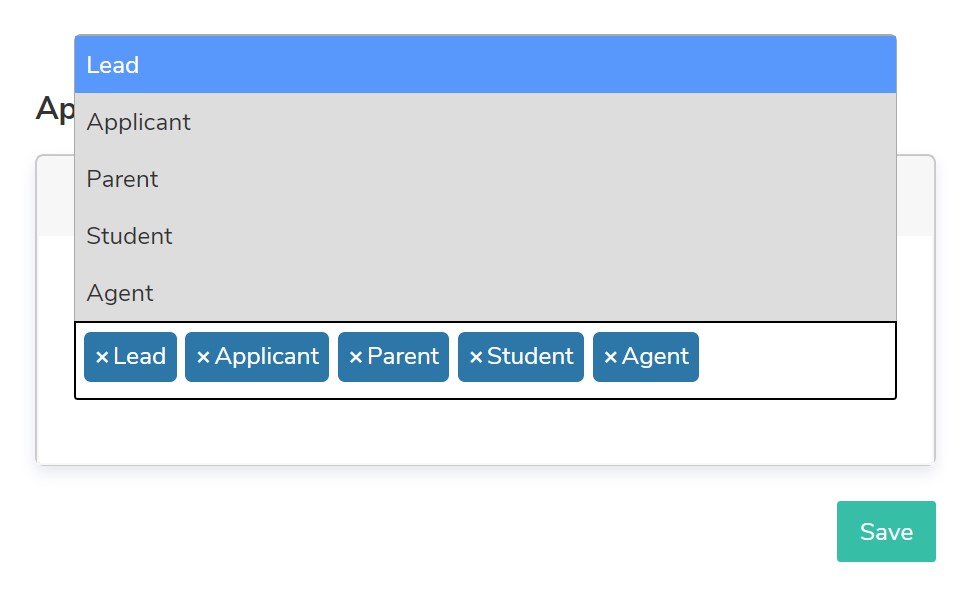
Once you’ve made your changes, click ‘Save.’
Adjust Quote Settings
HEM’s application portal allows schools to create quote generators that students can use to assess their booking costs. Visit the Quotation part of the settings menu to get started.

Here, you can adjust the cost of your fees, the currency they are in, as well as adjust your quotes based on season.


