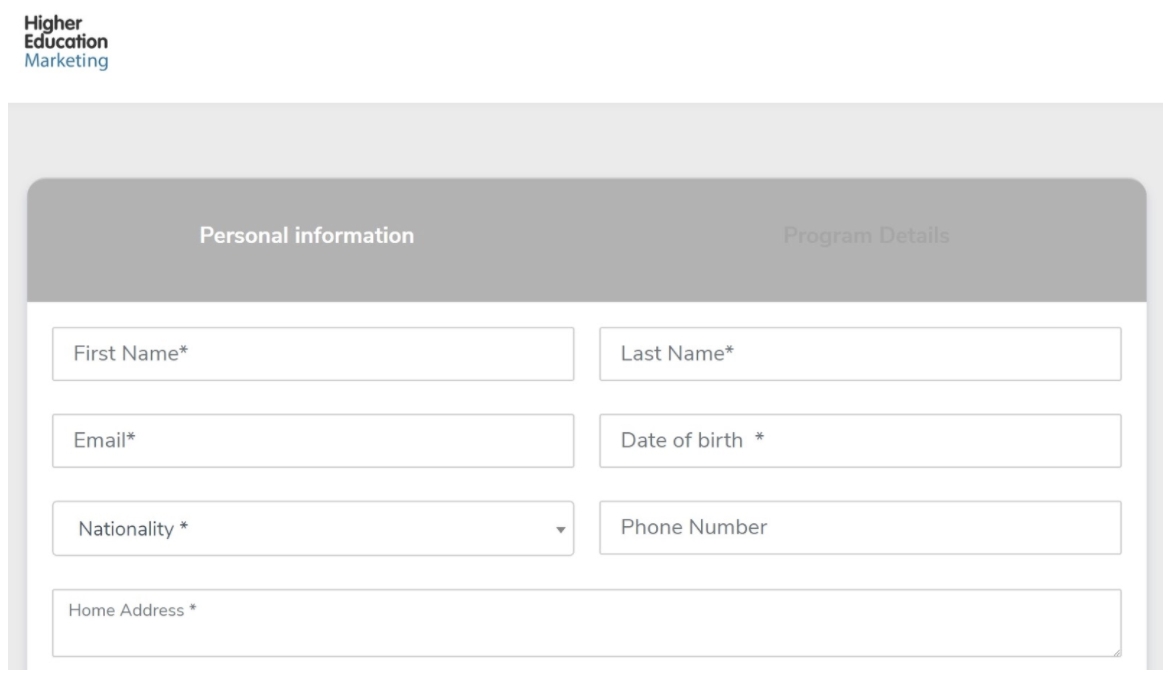To edit your applications in HEM’s portal, first navigate to the ‘Applications Forms’ section using the left-hand menu.

Edit Application Information
To edit the general information on a form, go to the application you wish to change, click on the three-dot menu on the far right and select ‘Edit’.

This will bring you to the same menu you used to create your application. Make any necessary changes and click ‘Update Application’ when you’re done.

Edit Application Fields
If you want to edit your application fields and sections, go to the three dots menu on the right end of the application you want to modify and click on ‘Build’.

This will take you to the application builder. You can rearrange, edit, or delete pre-existing sections using the icons on the right-hand side of each form field.

You can also rearrange the order of the form fields by clicking and dragging them to the desired location.
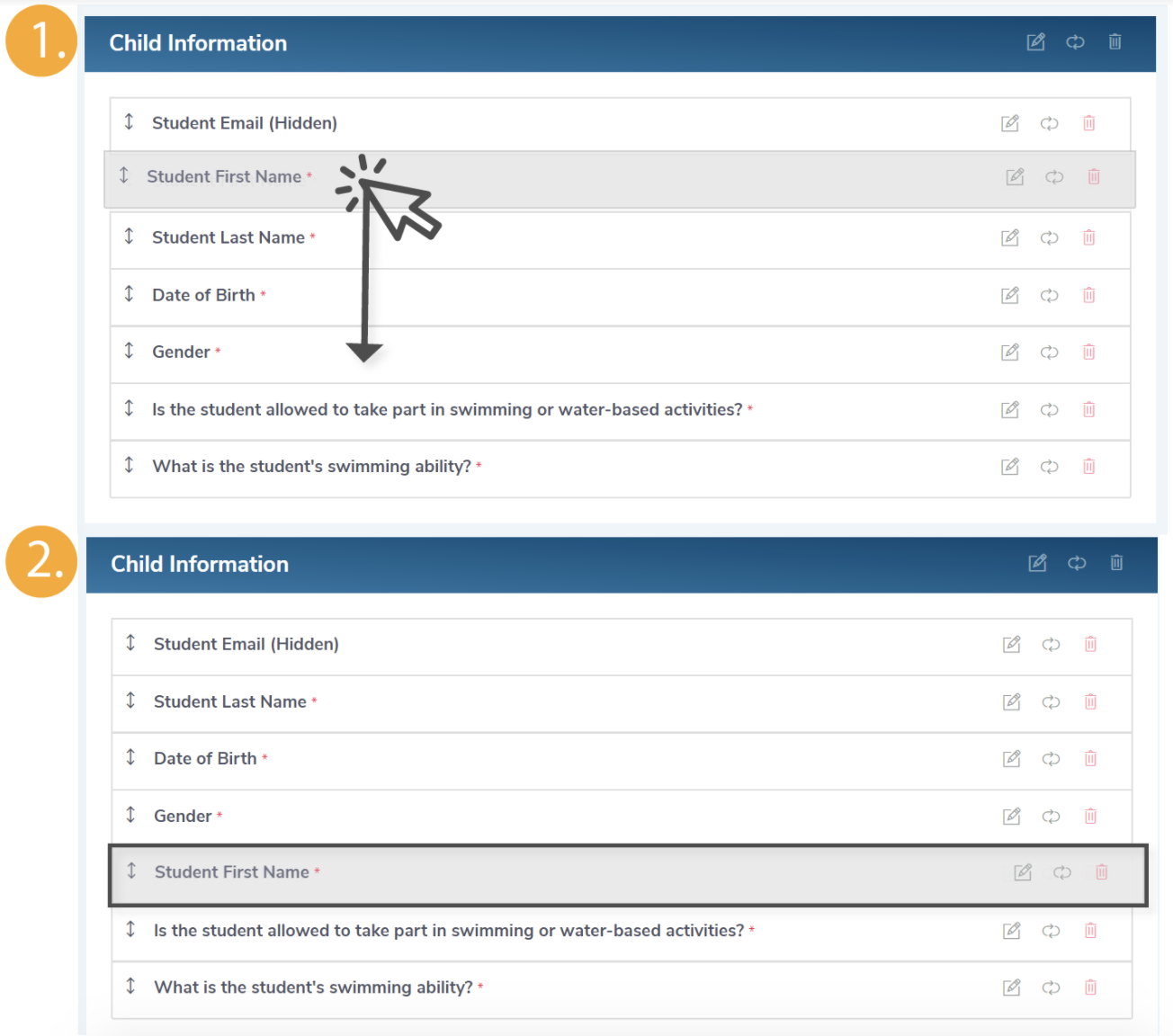
To add new sections or fields, use the right-hand menu. Here, you can also add different payment gateways, integrate your application form with different CRM systems, as well as determine what will happen after a prospect submits an application.
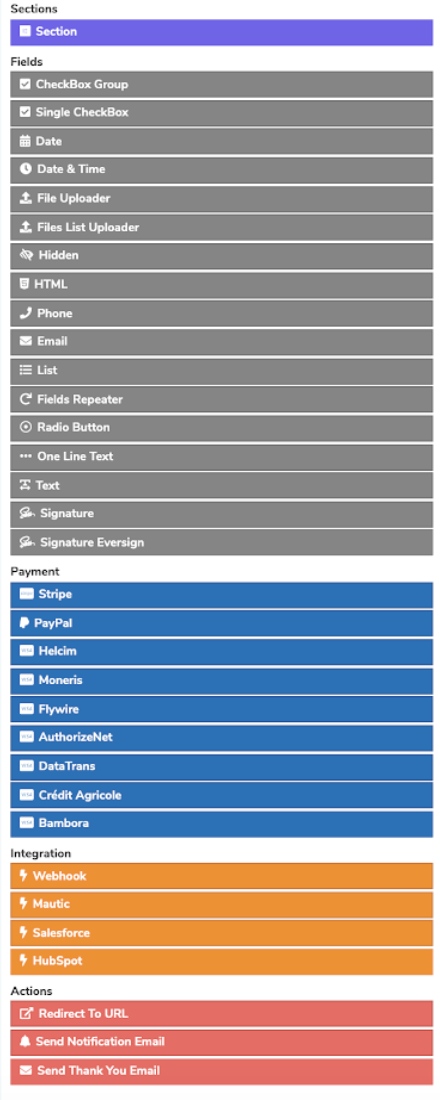
To preview the changes, at the top of the page go to the right section under the application name. Next to the URL, click on the three-dot menu and select ‘View’.

This will show you your application from a student, parent, or agent’s point of view – depending on what type of application you’re editing – in a new window. If you want prospects to log in in order to create a new application, you’ll first be prompted to log in before you can view your updated application.